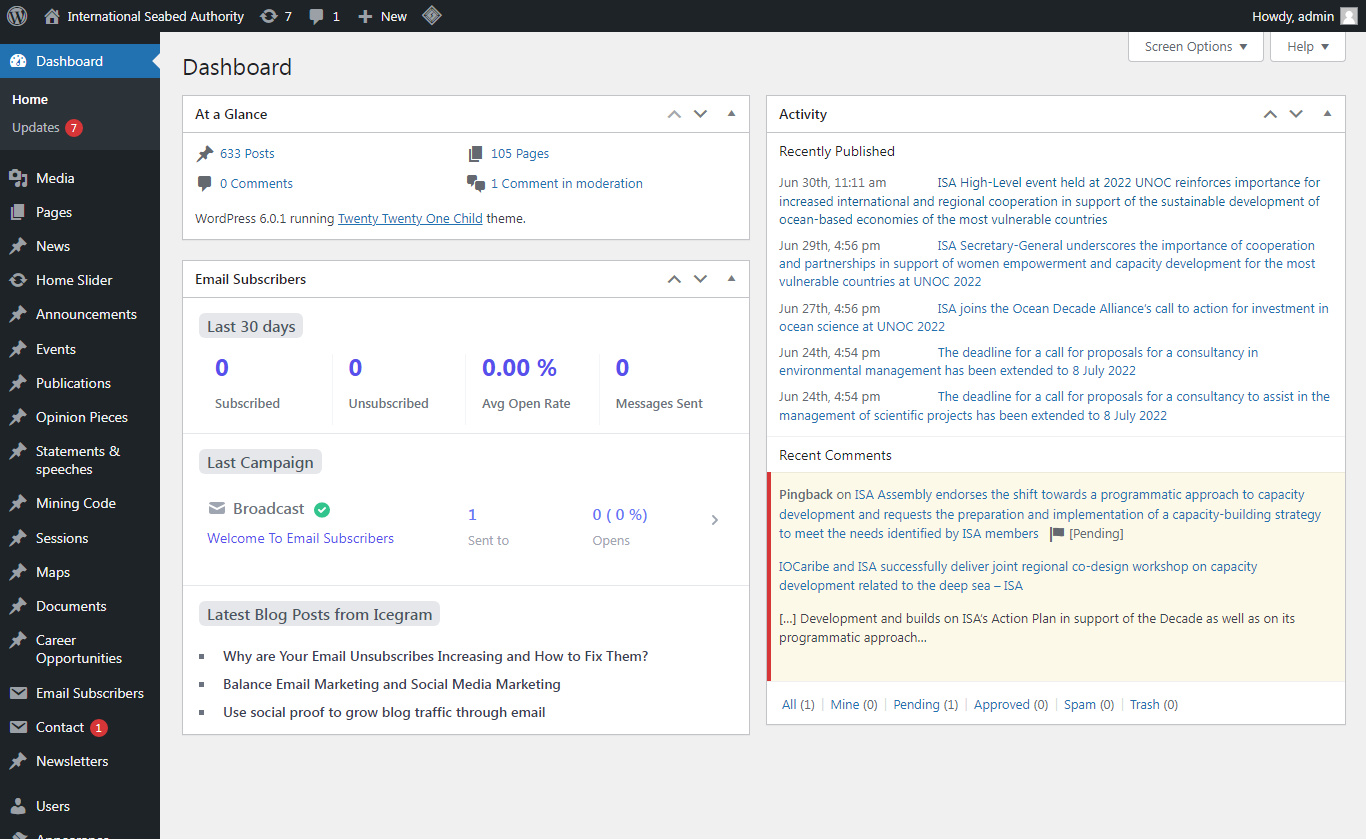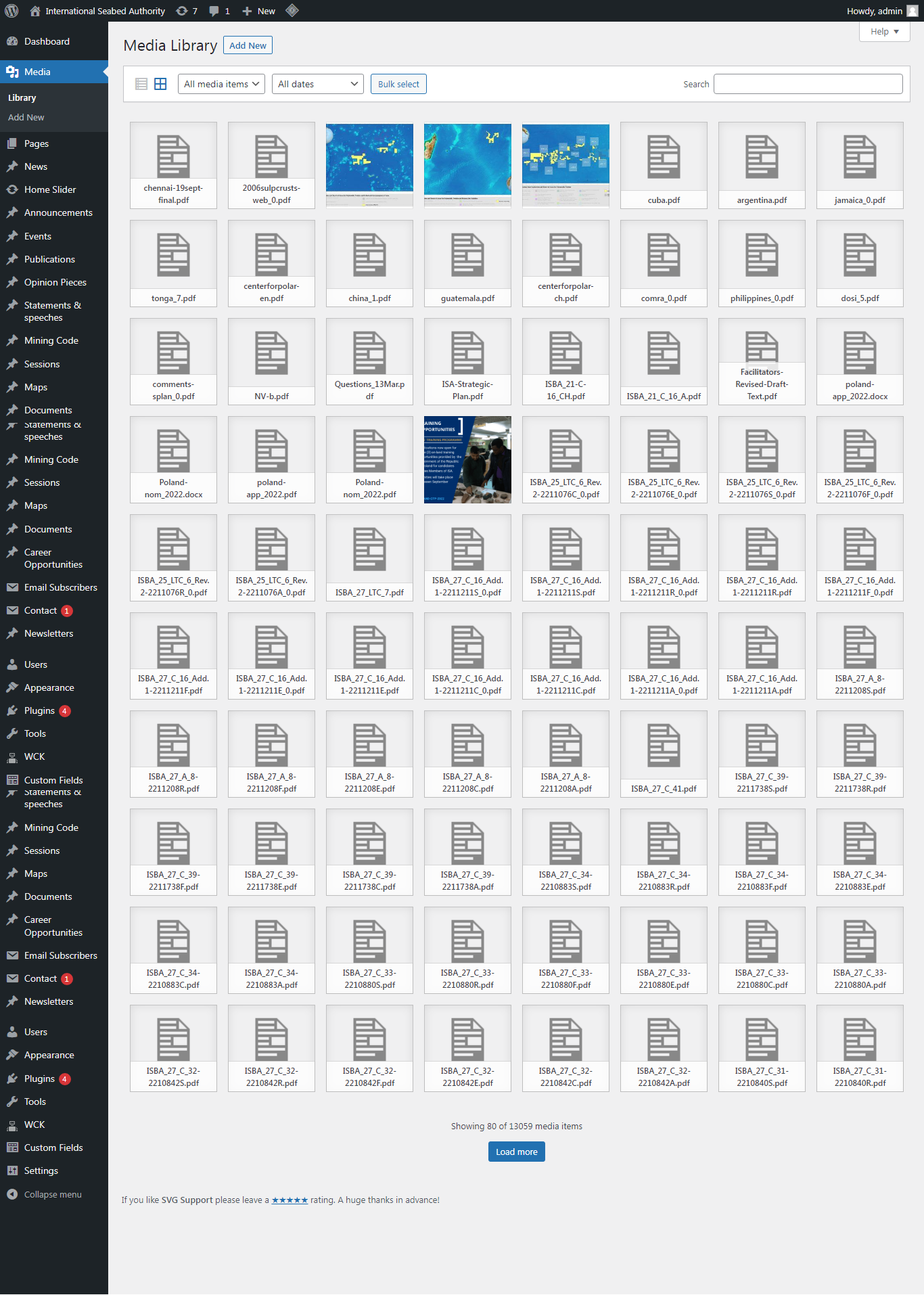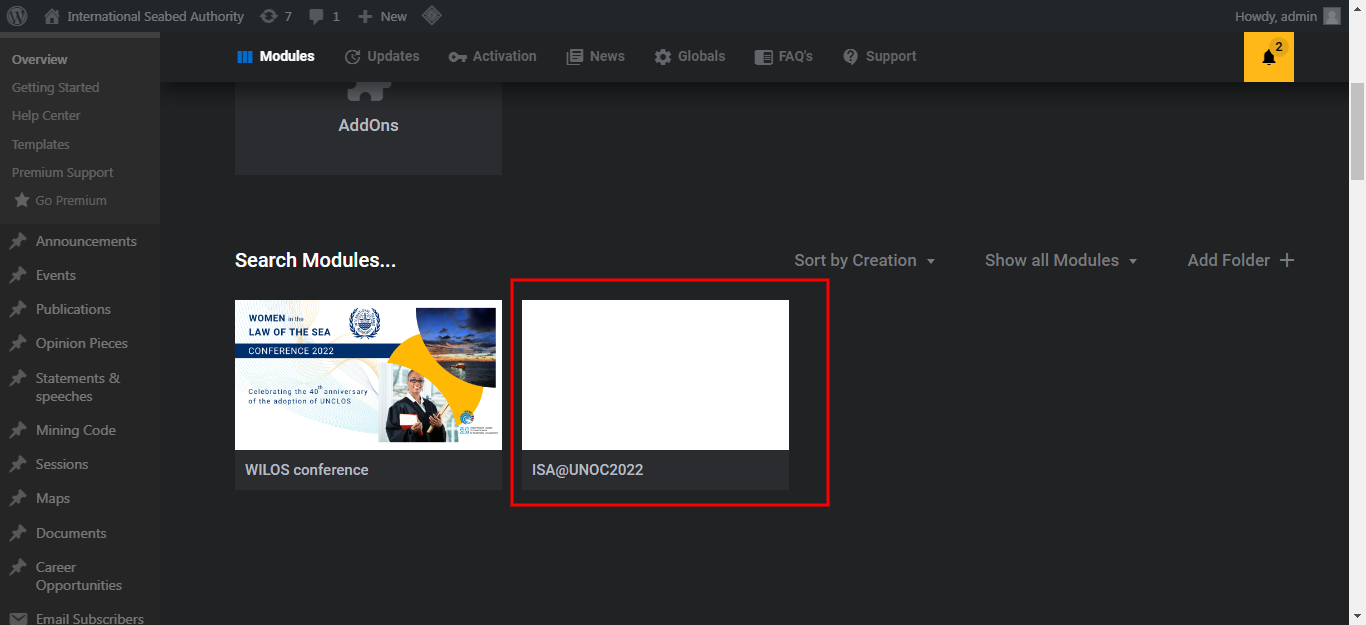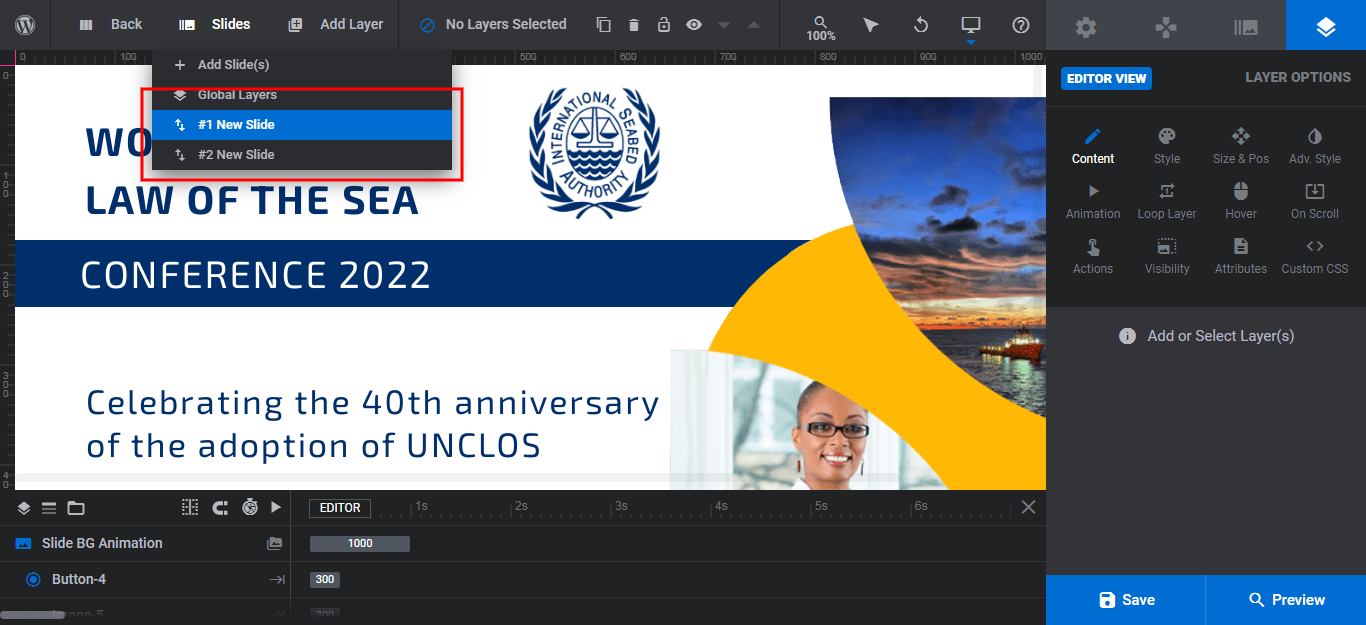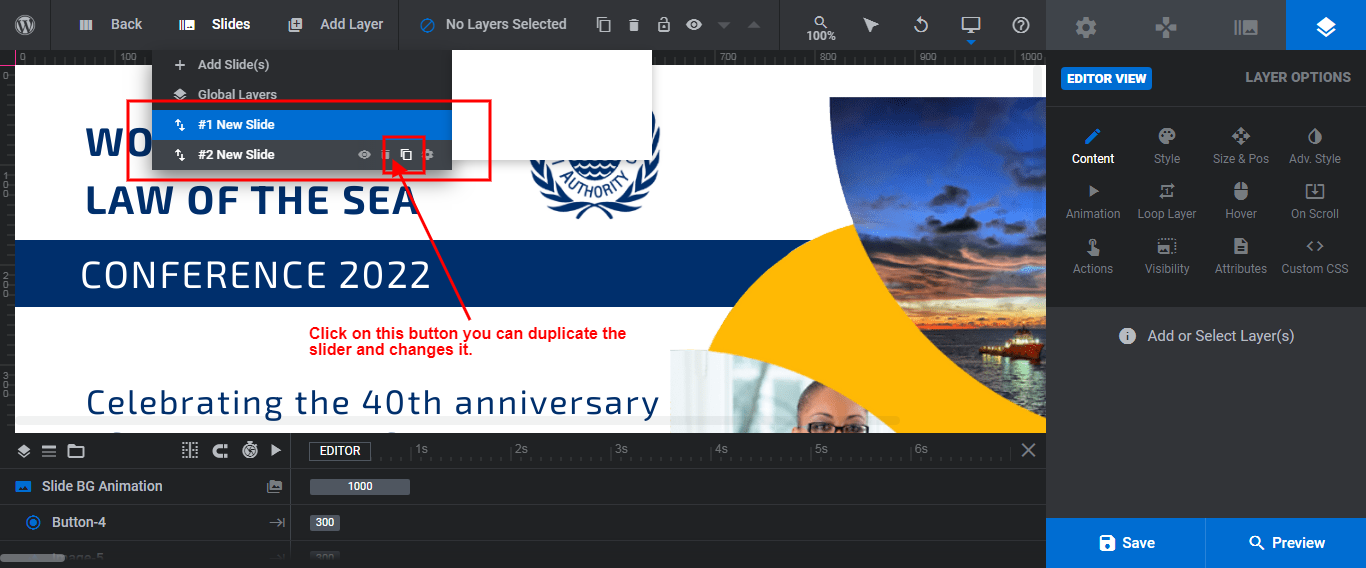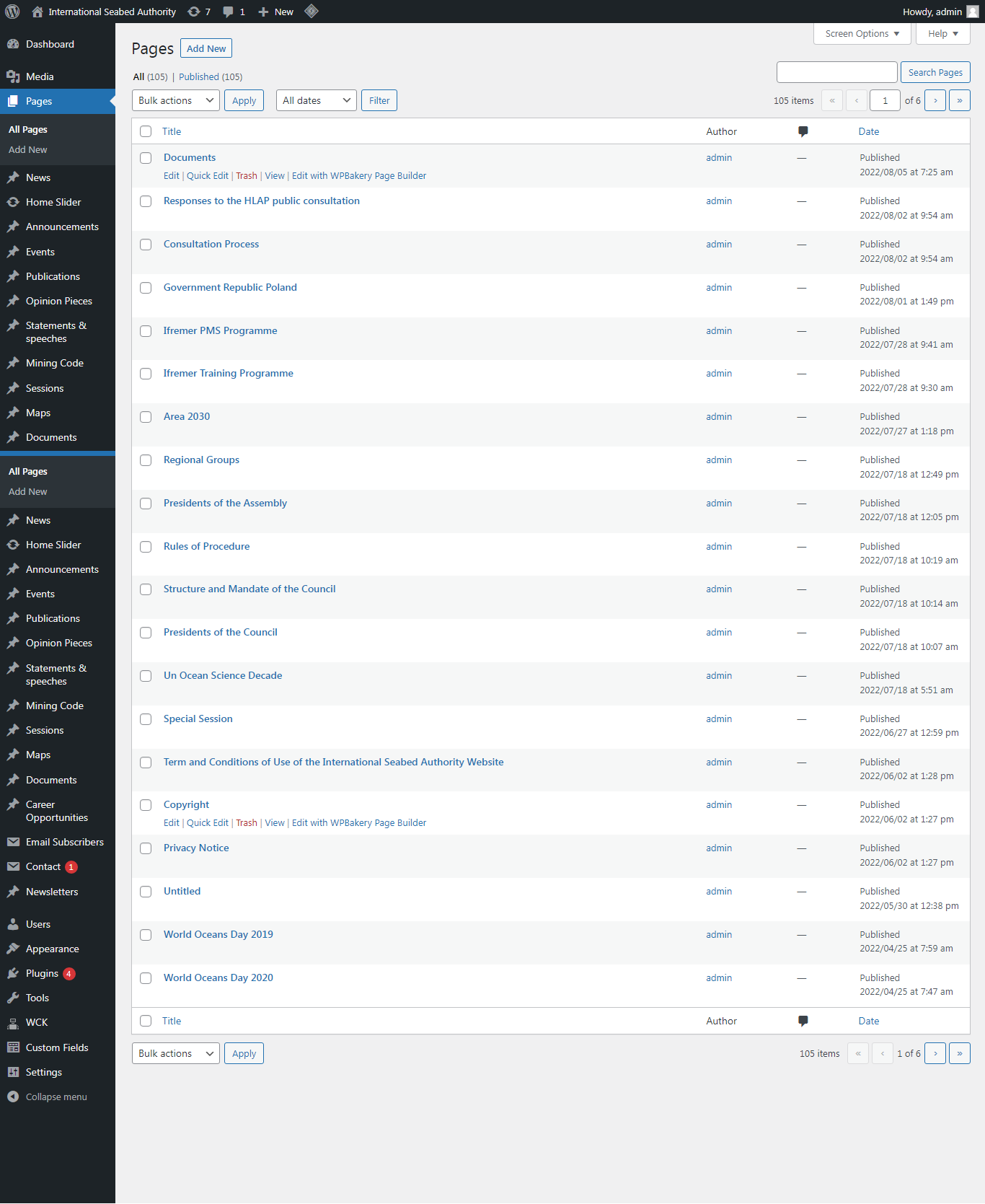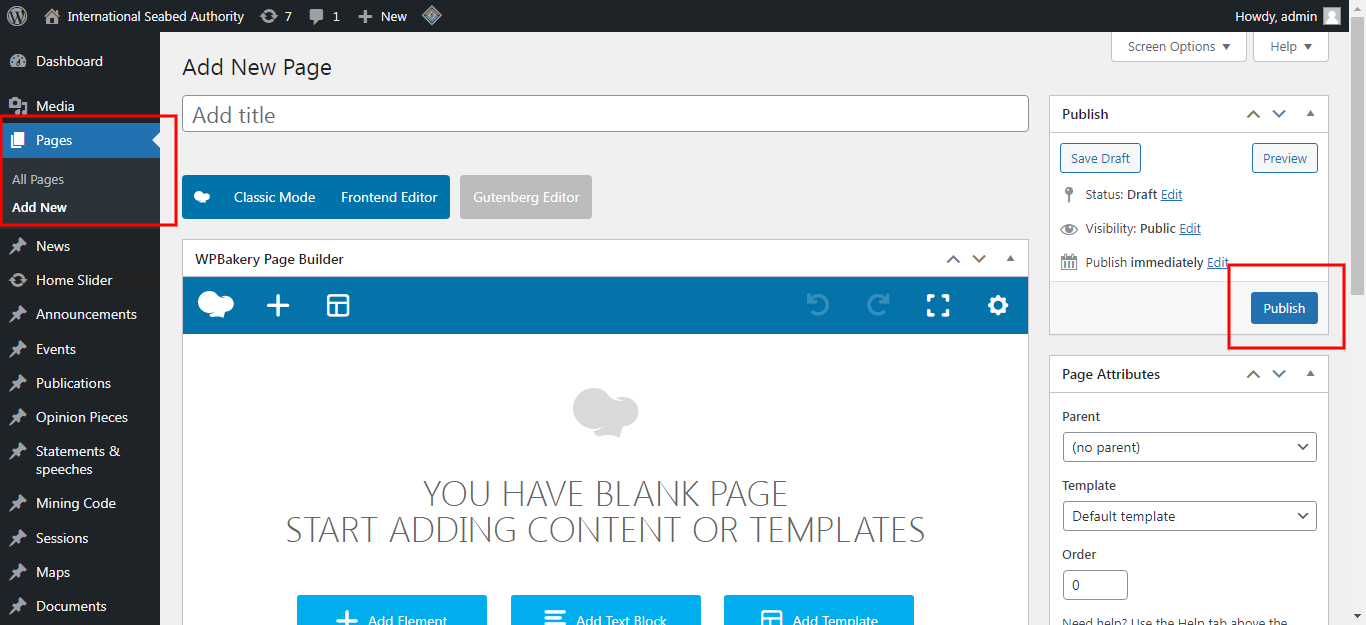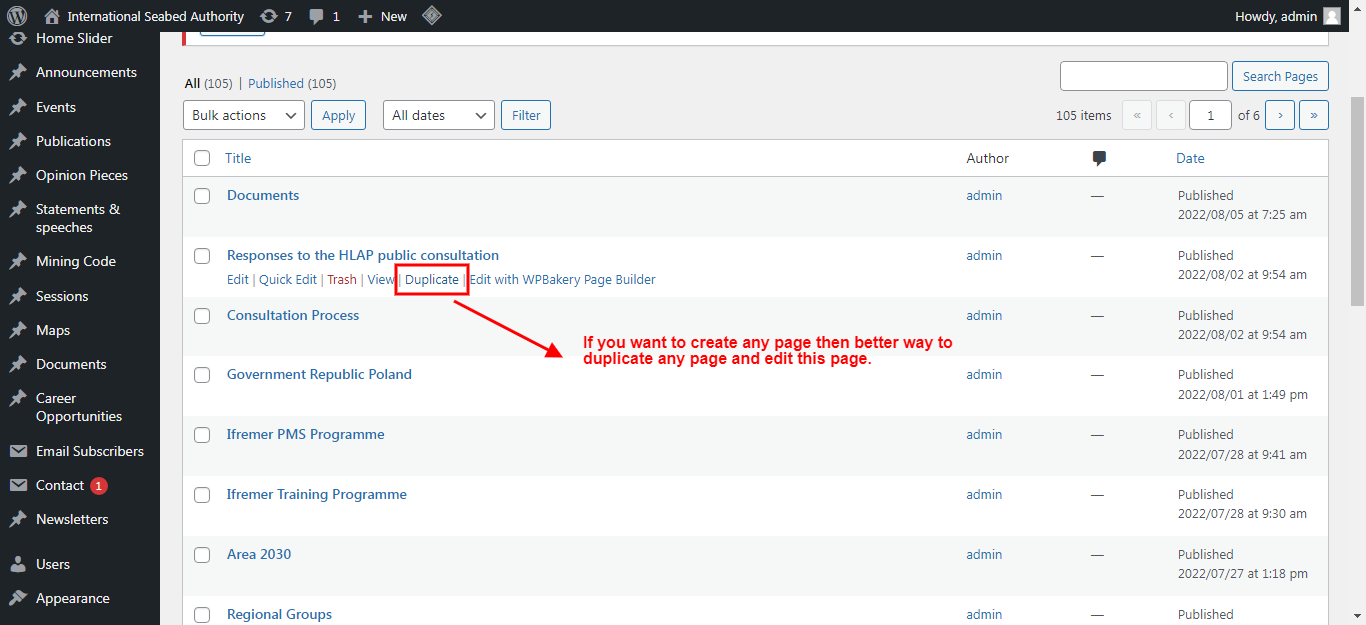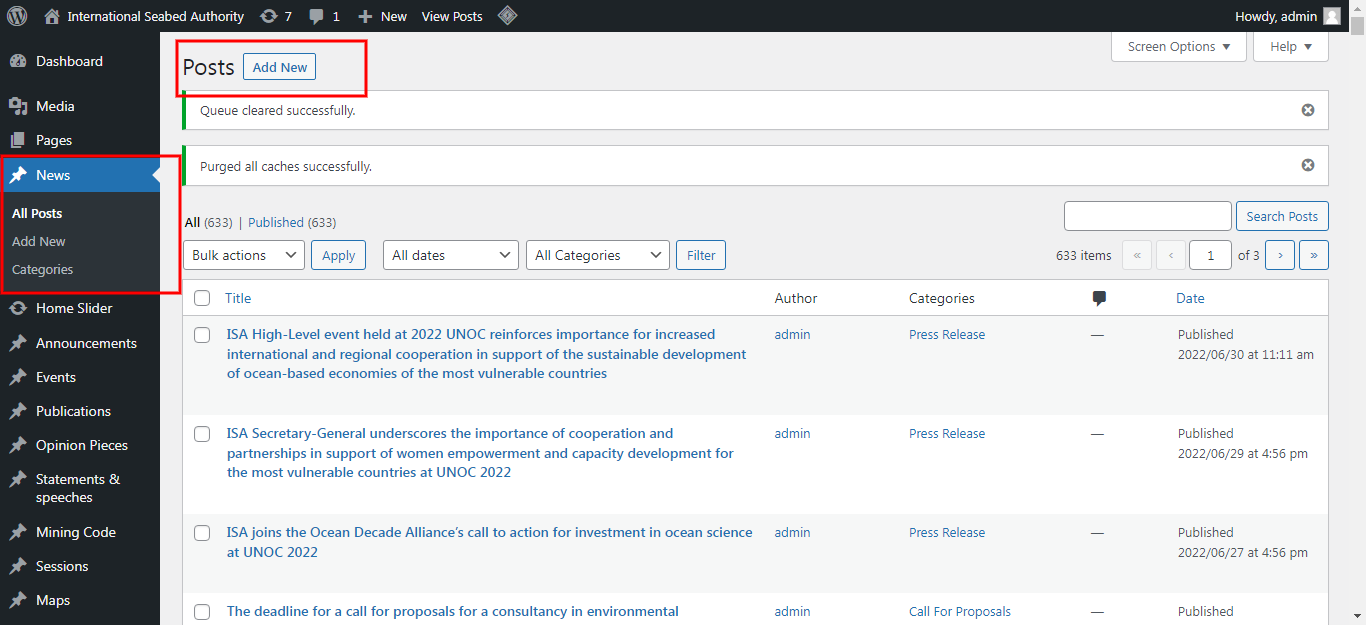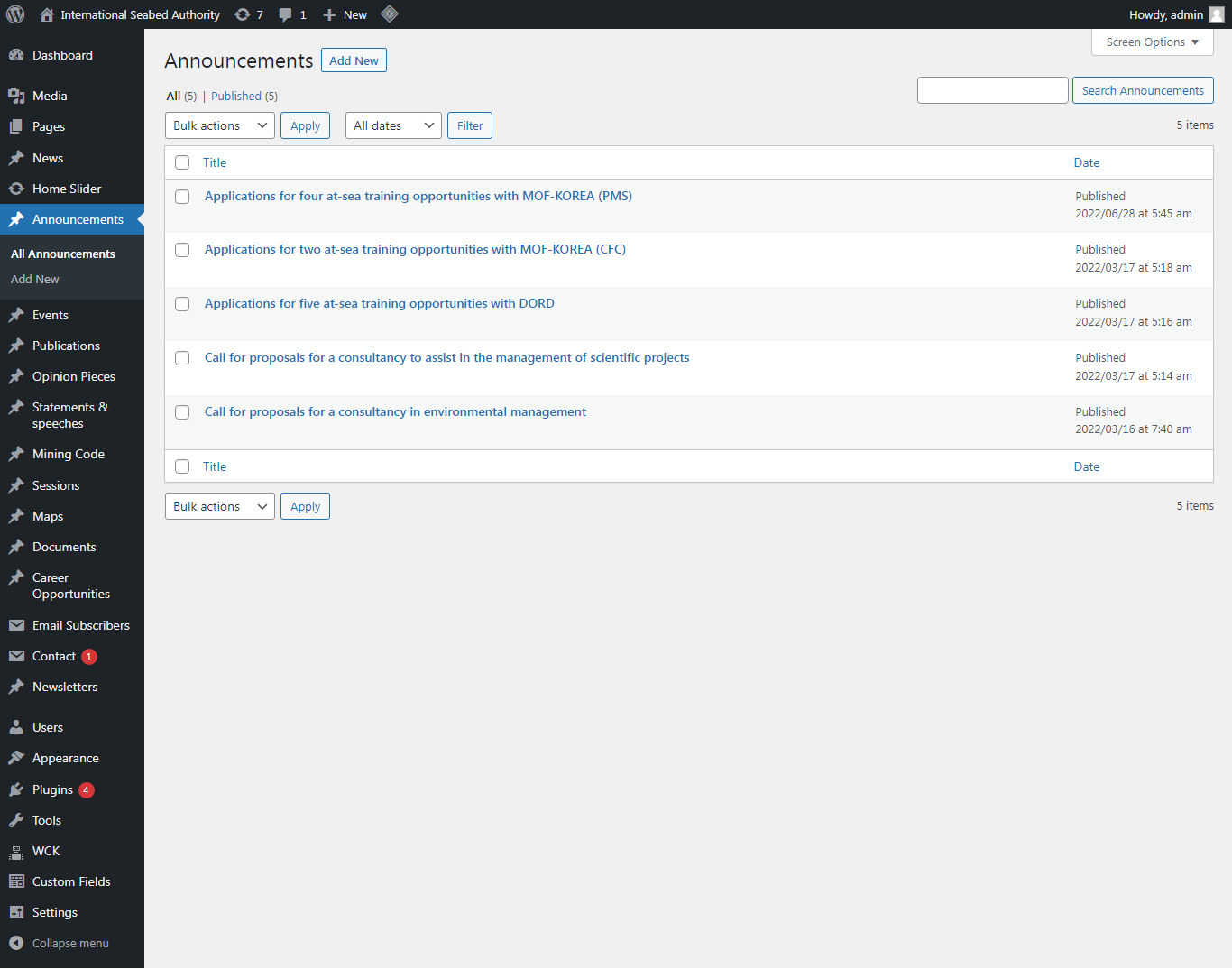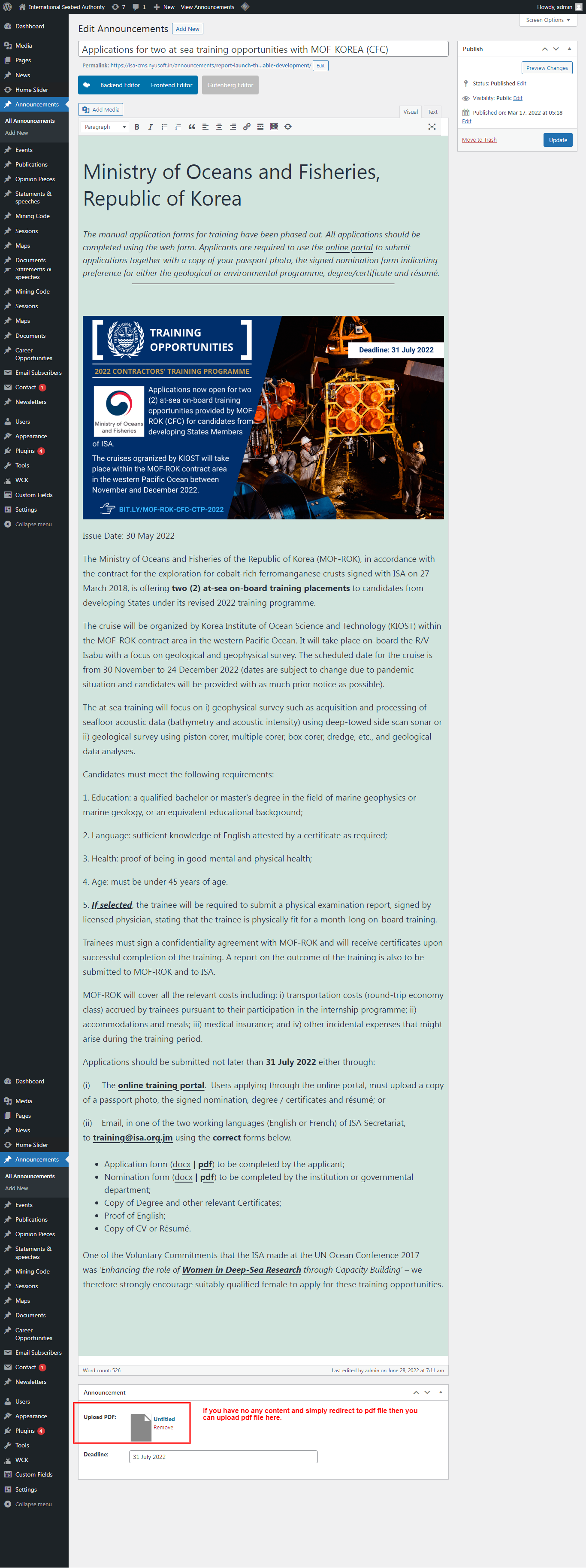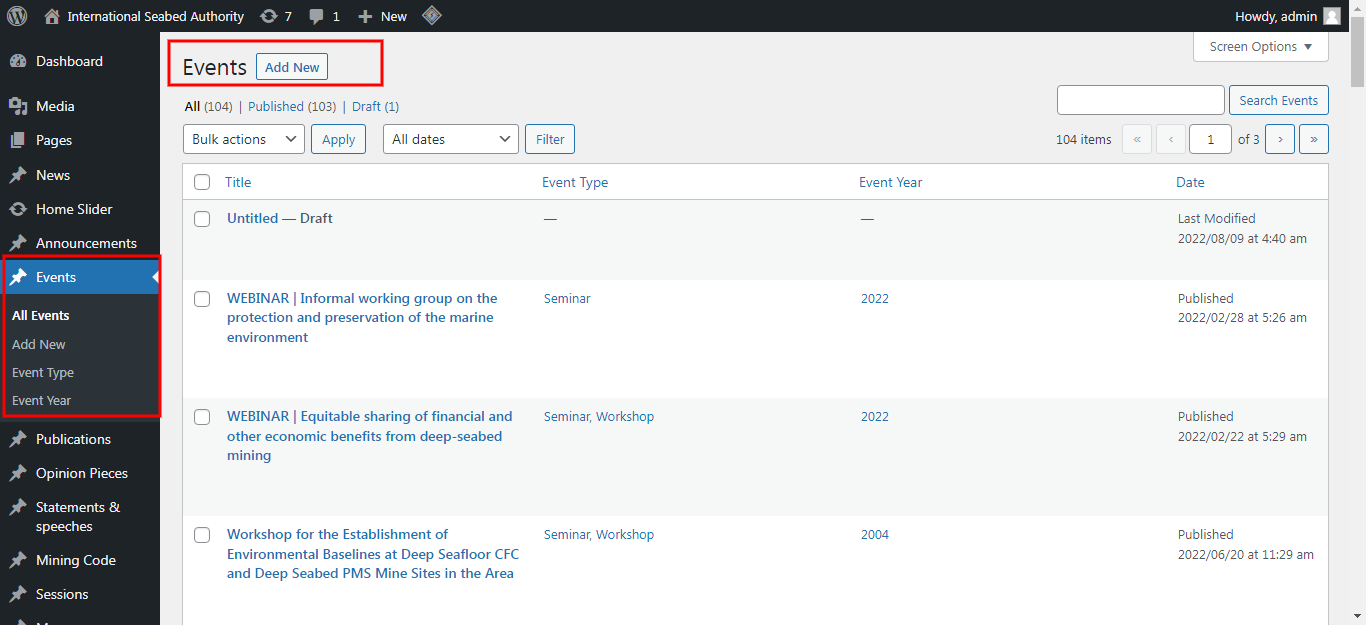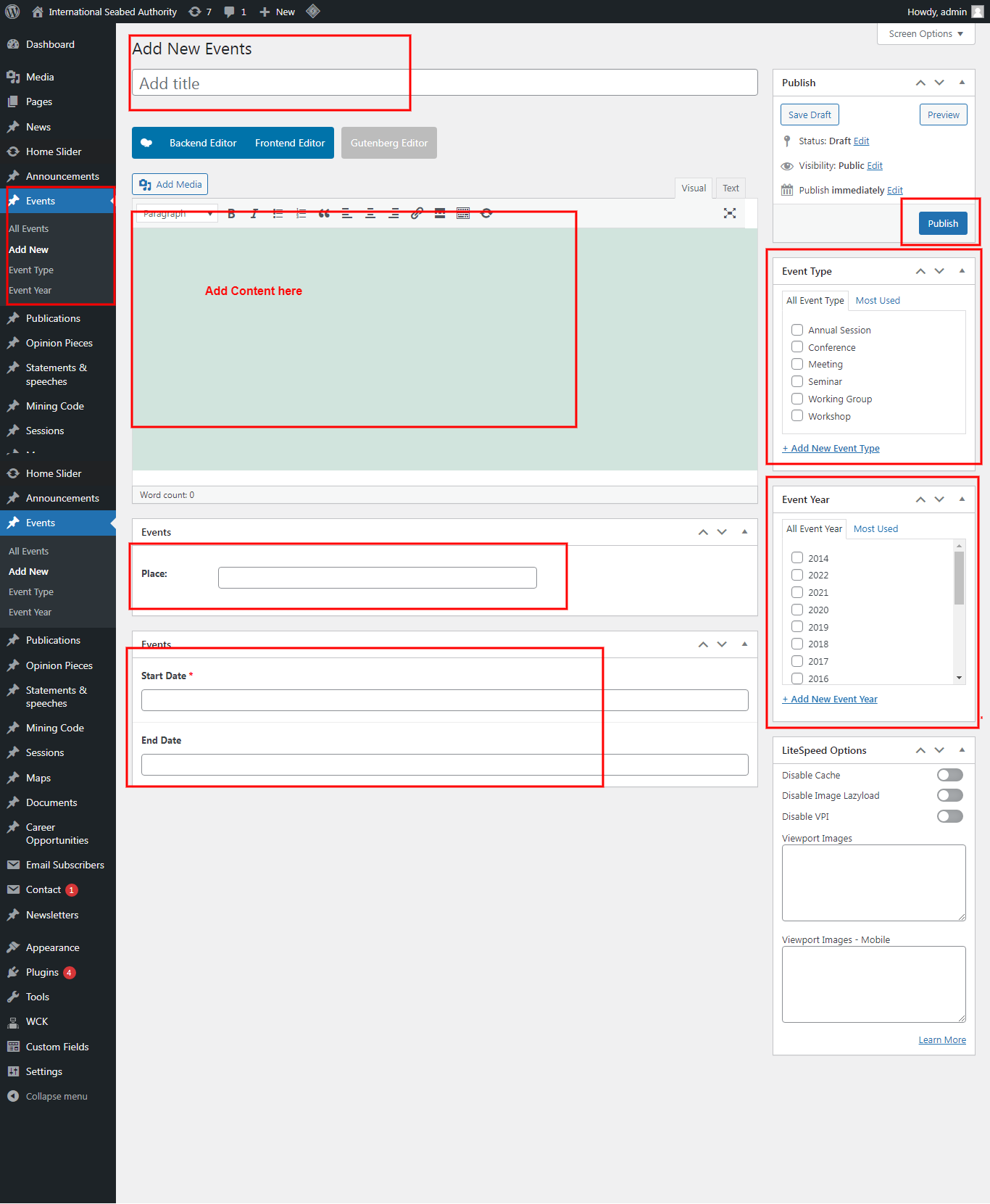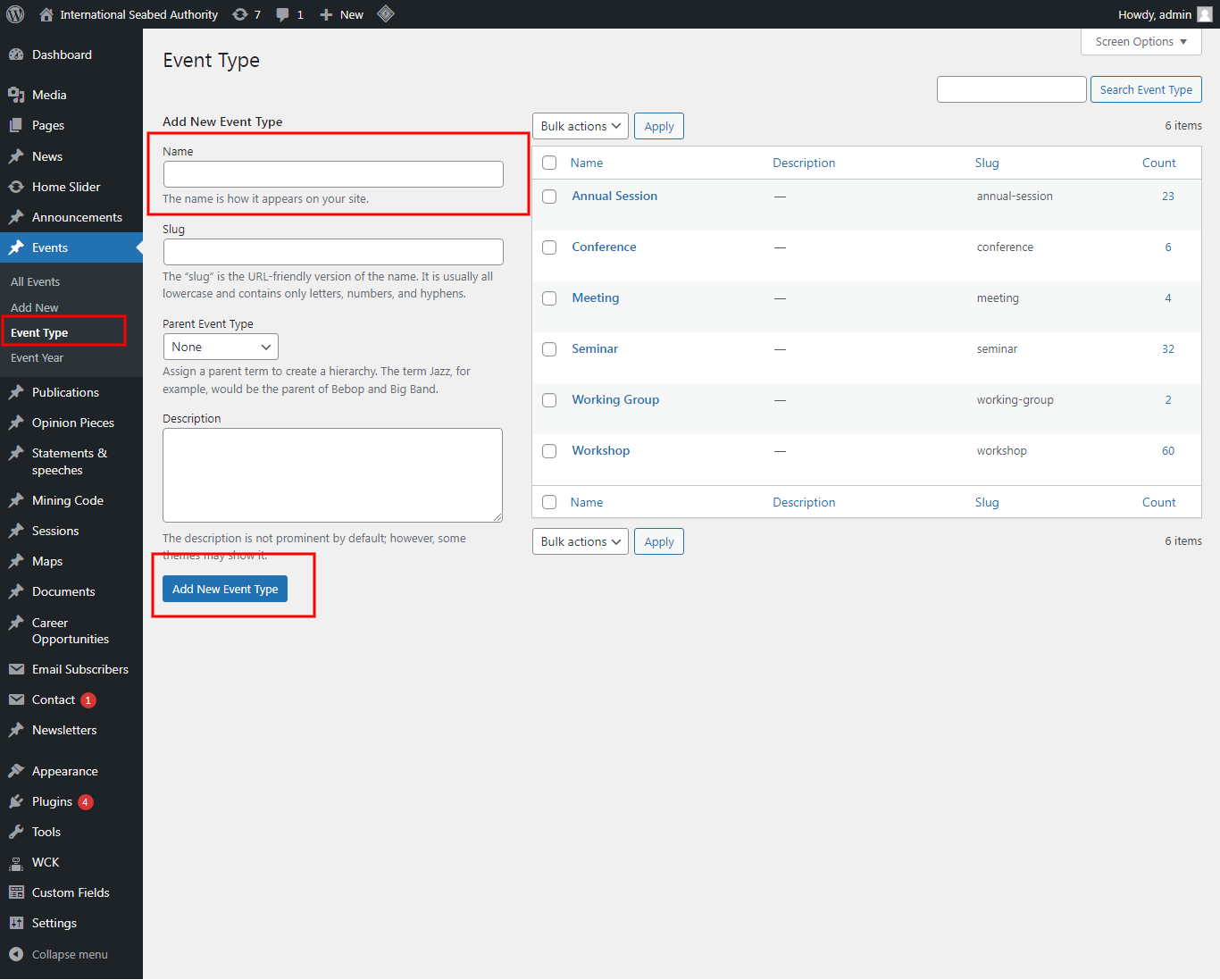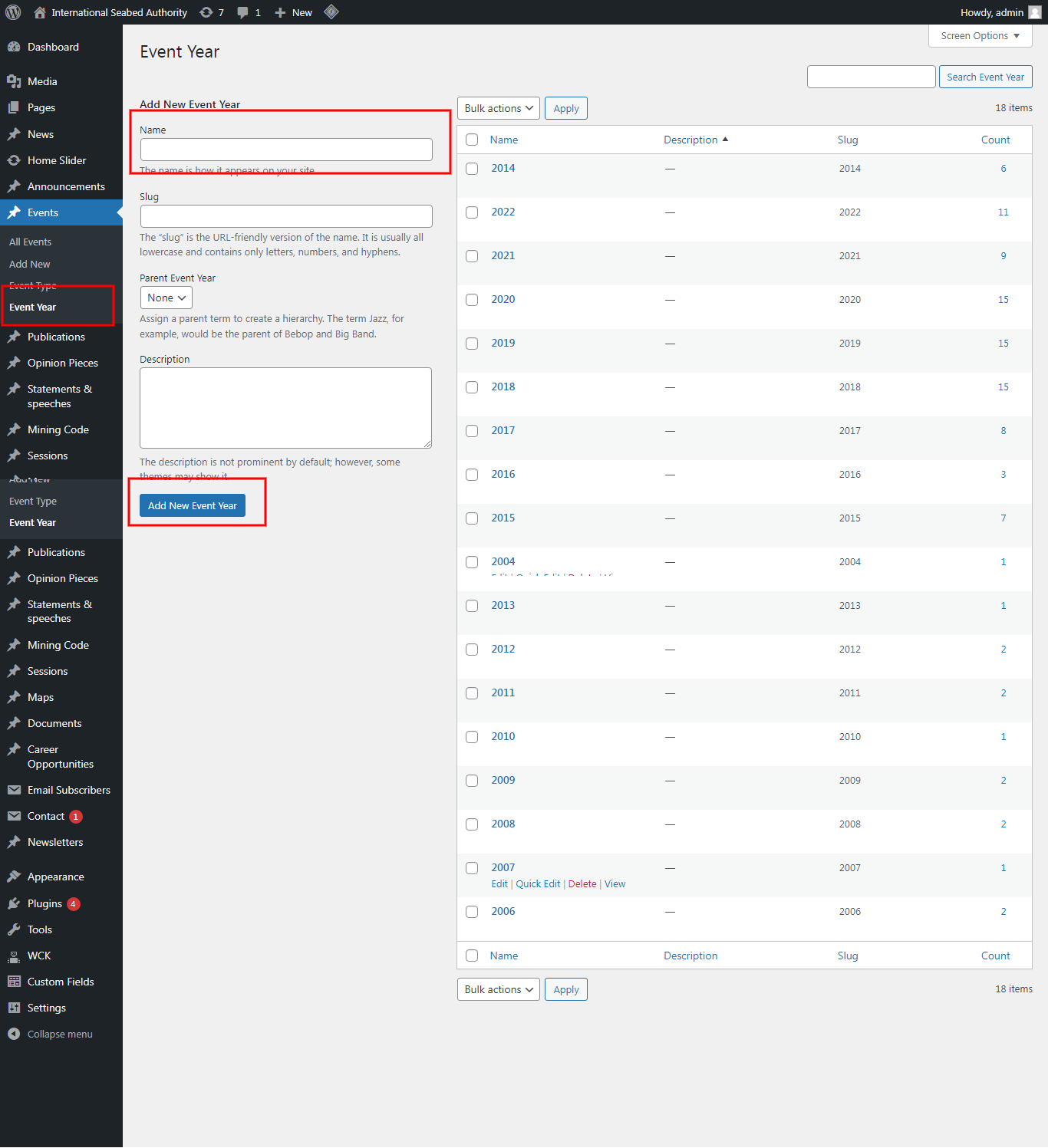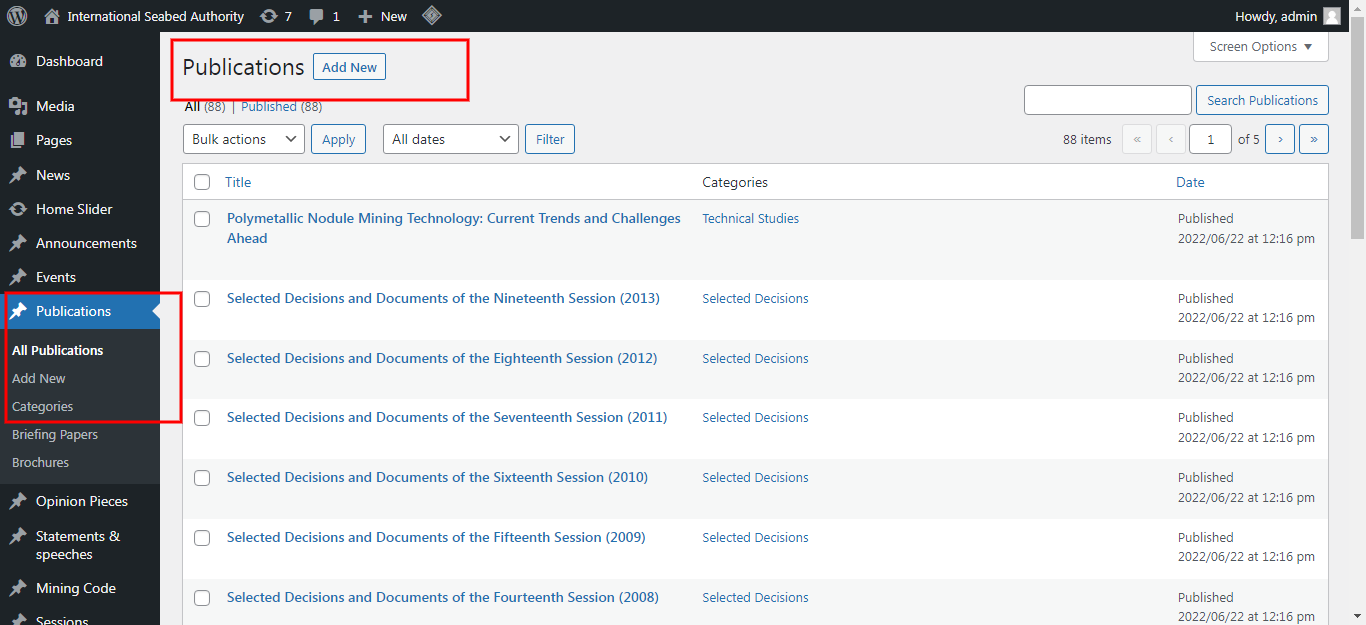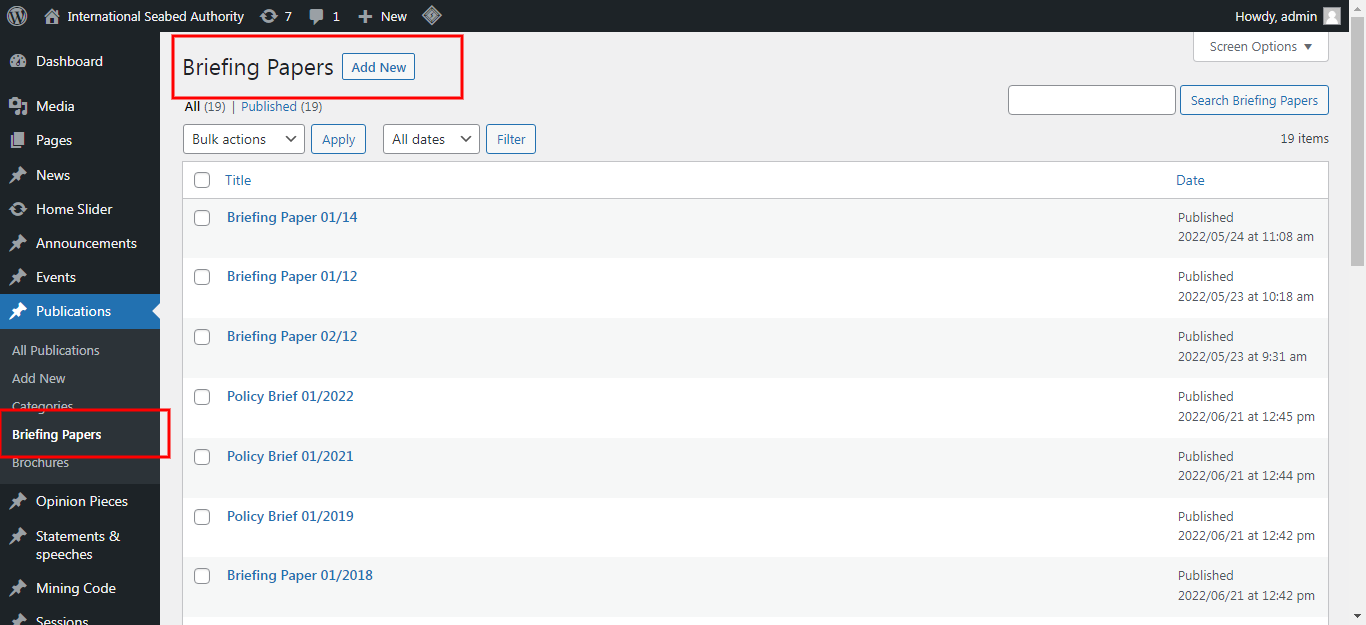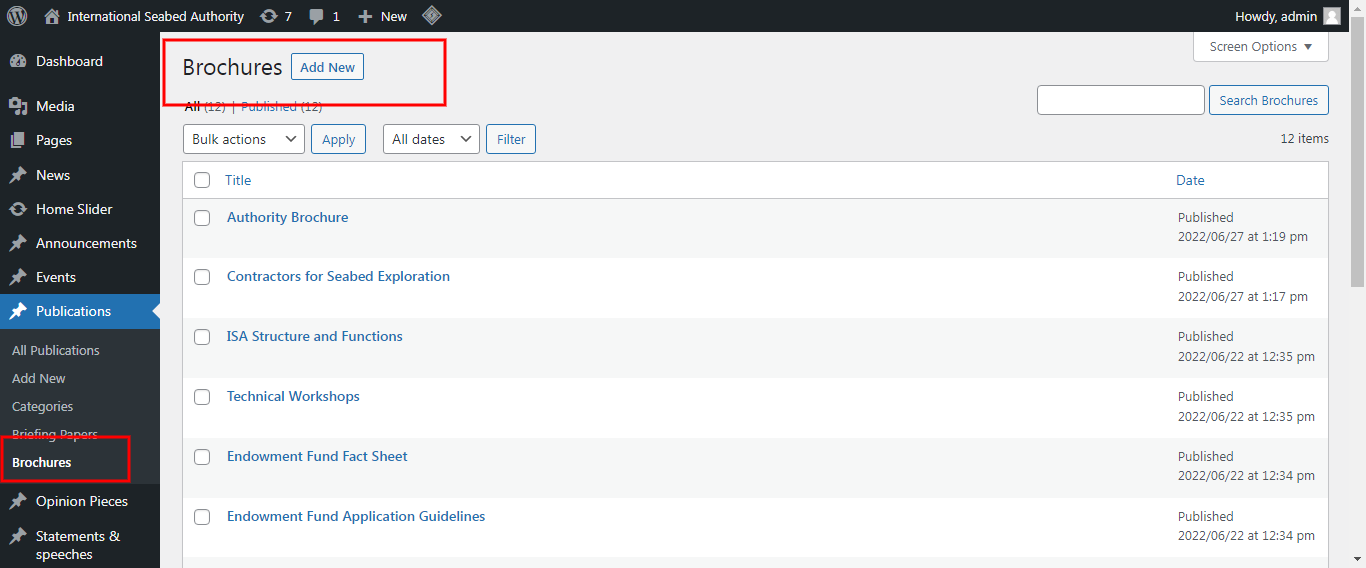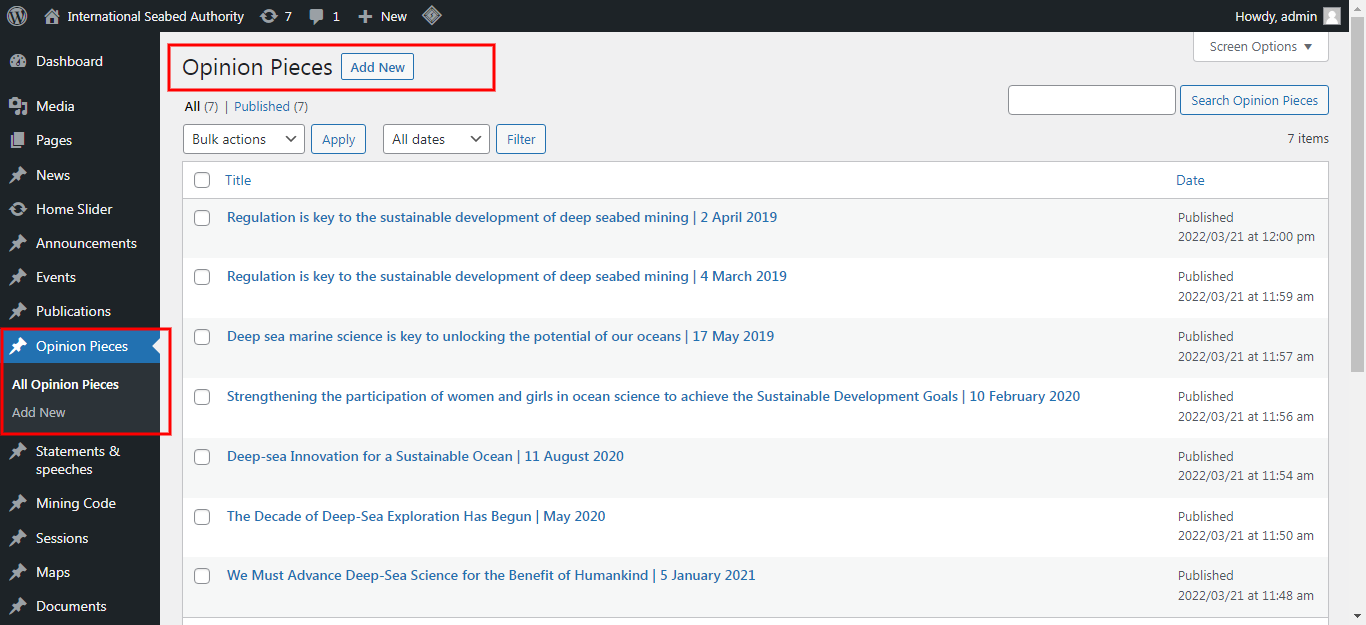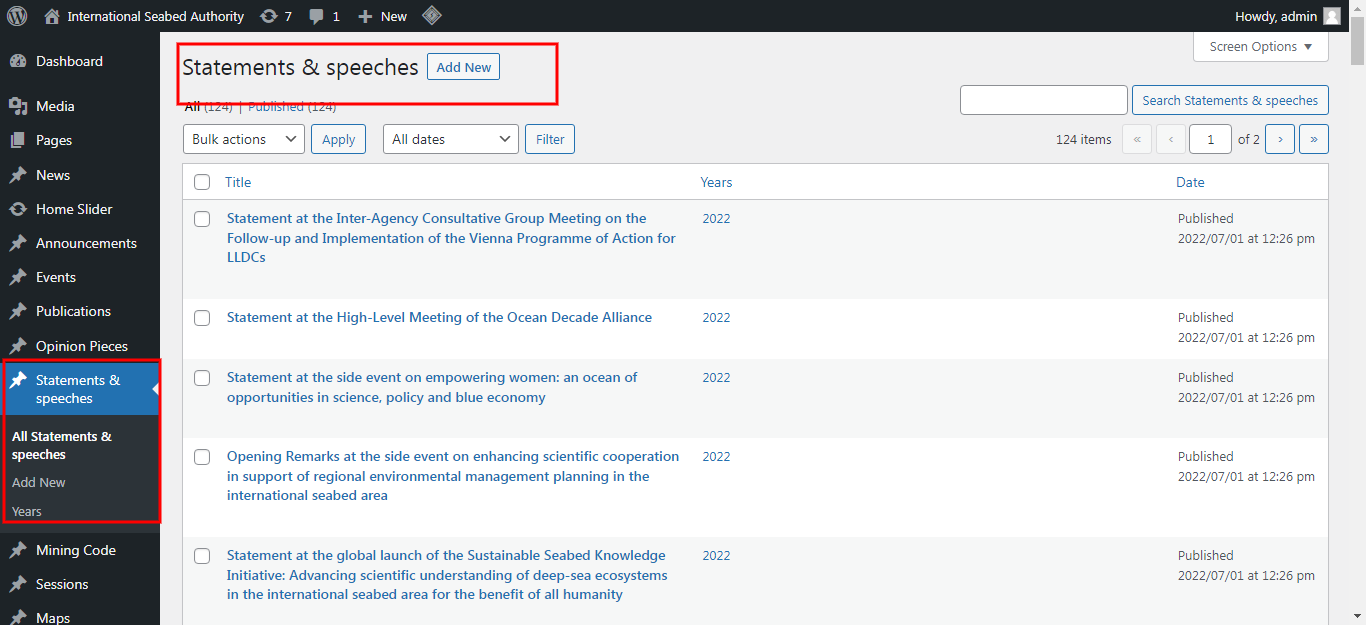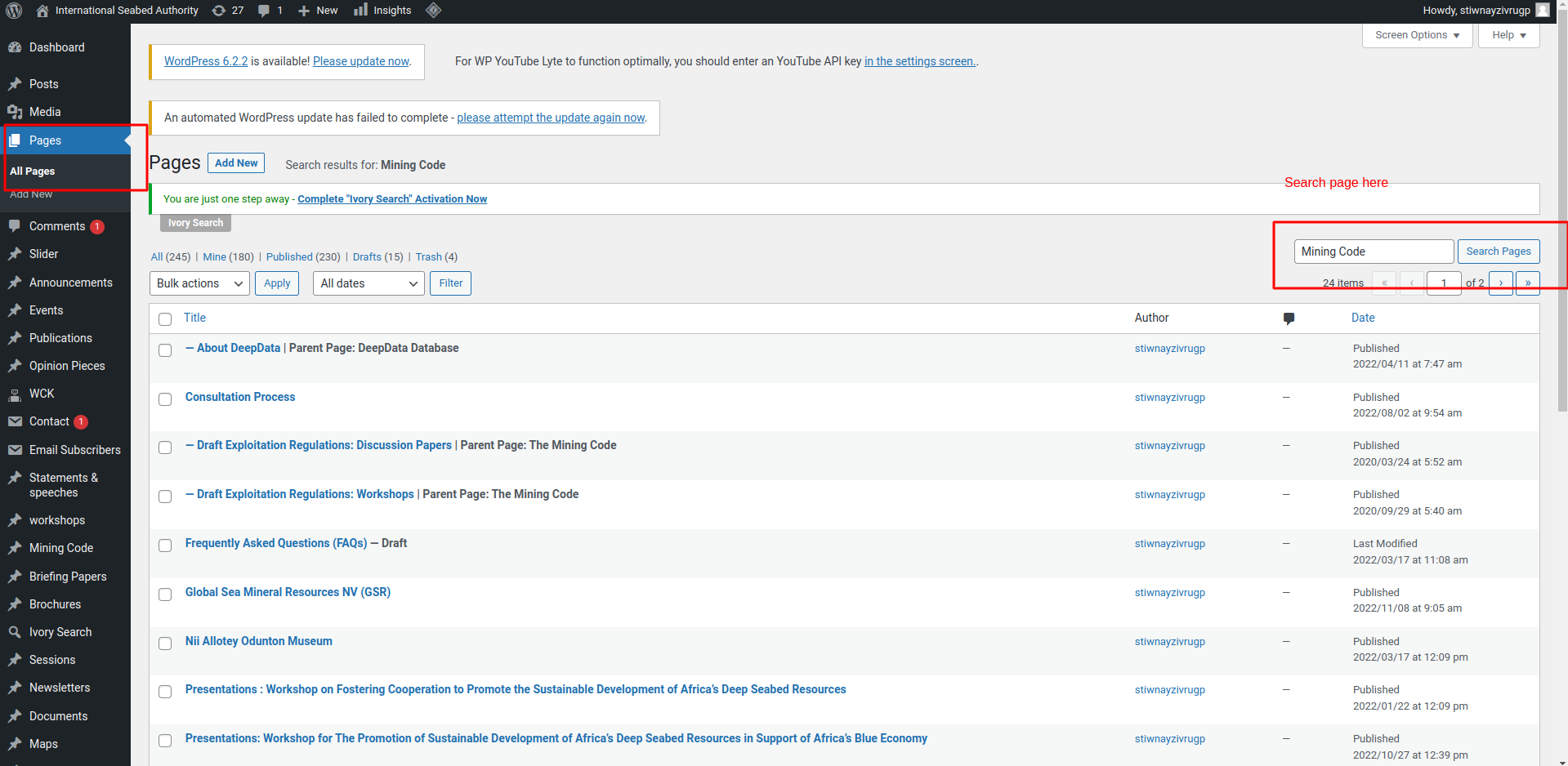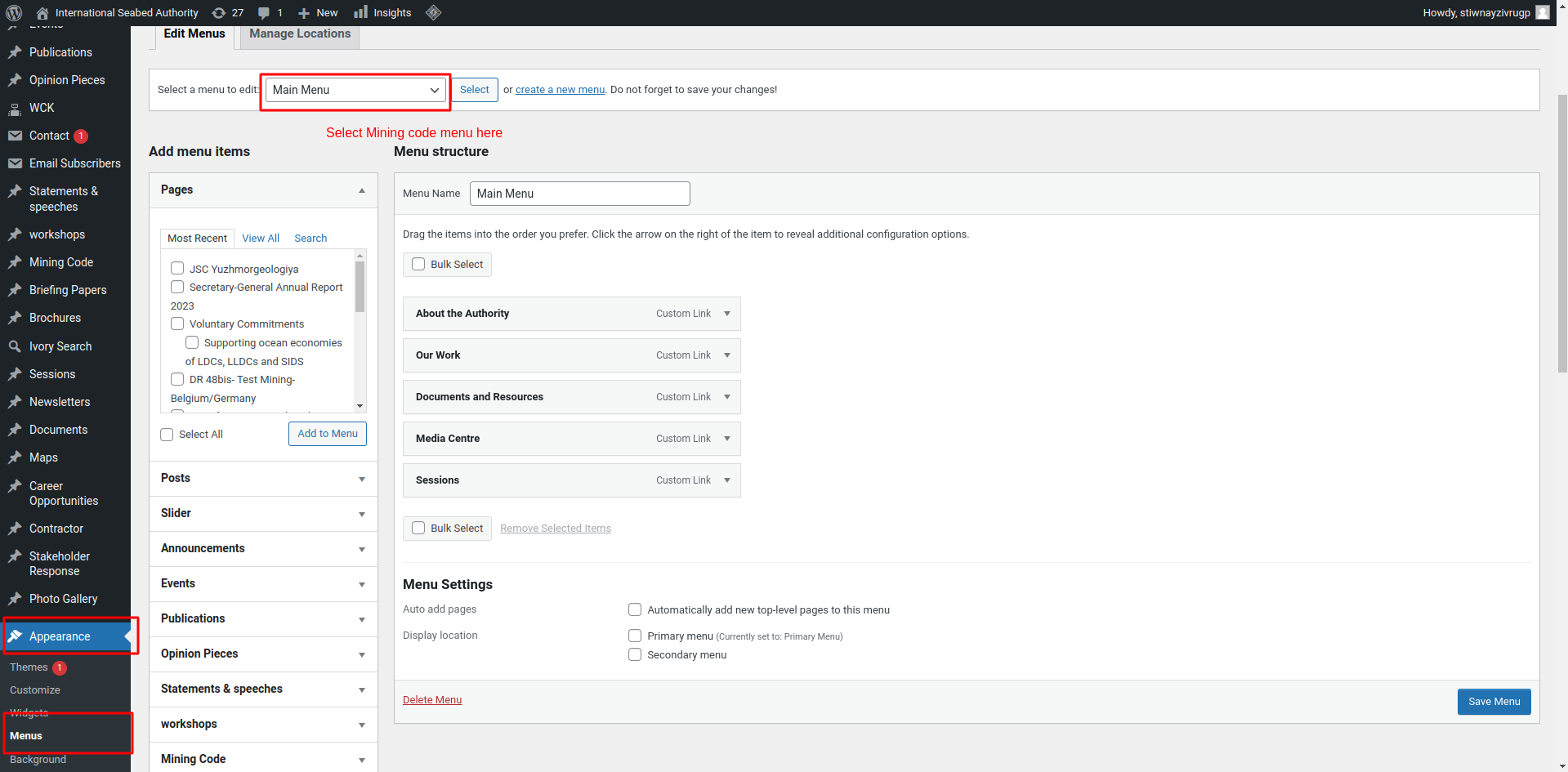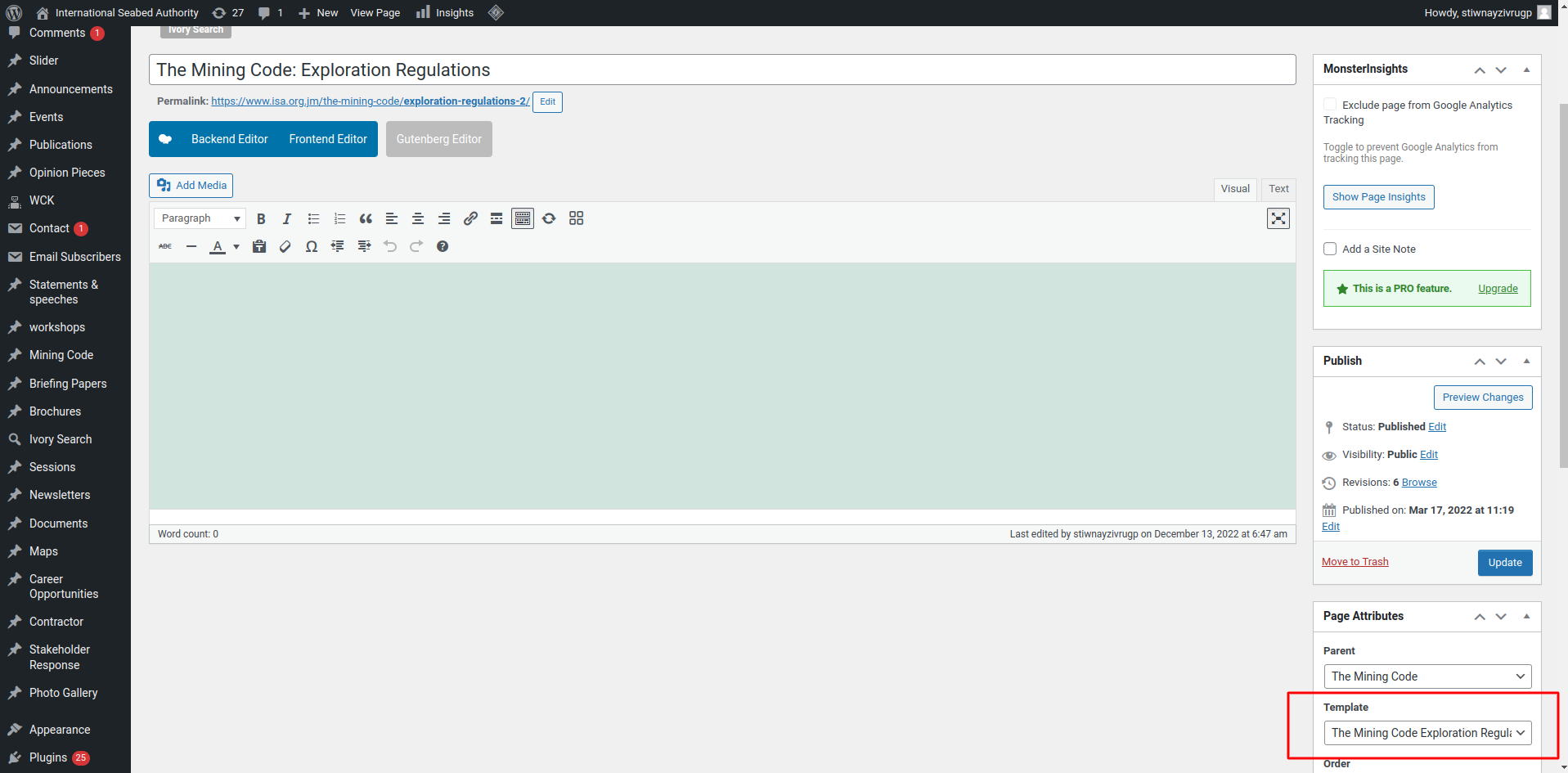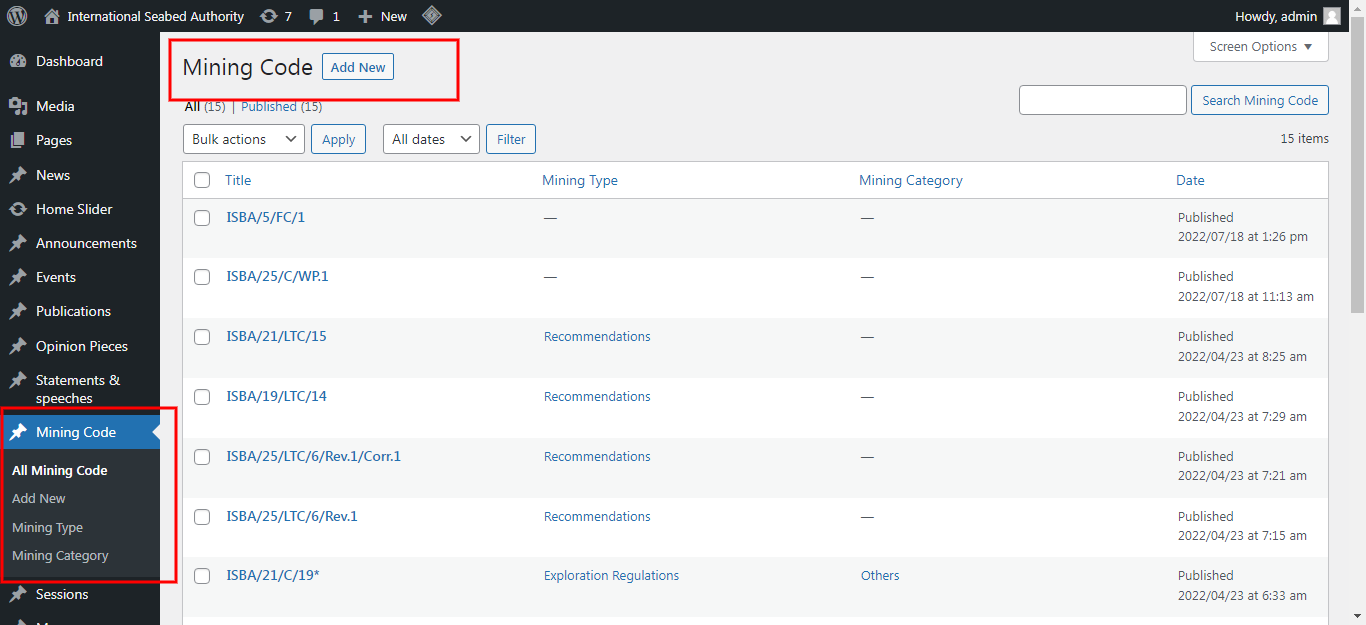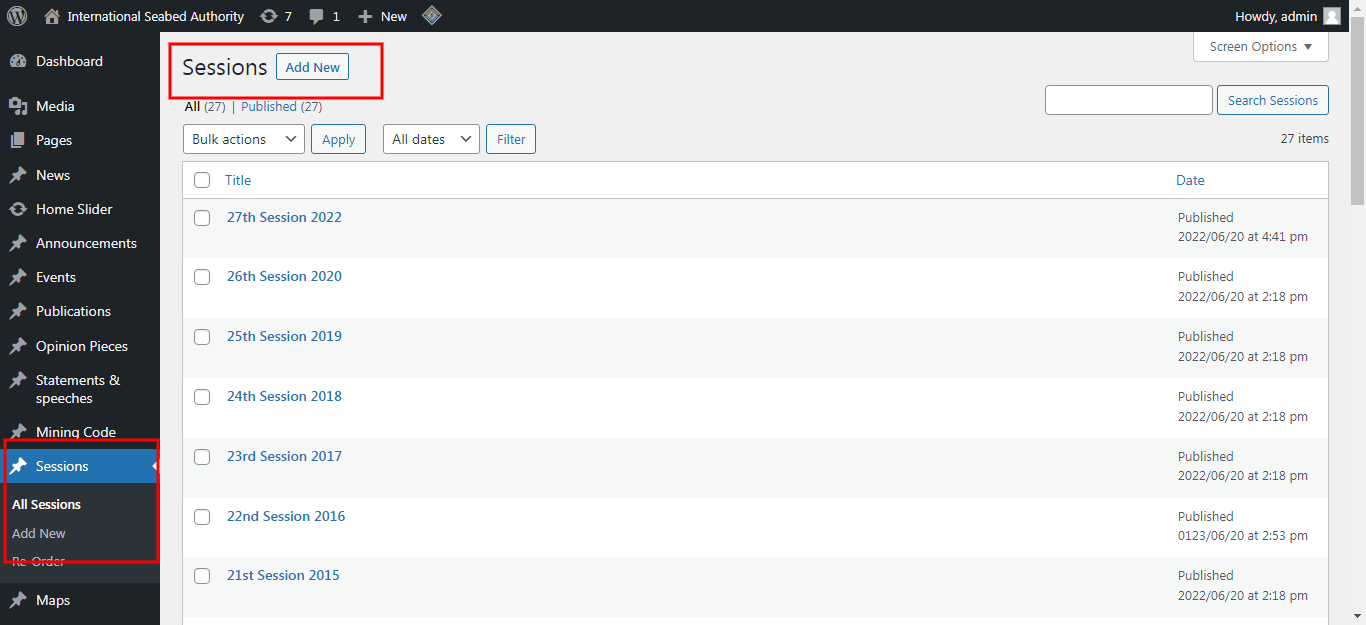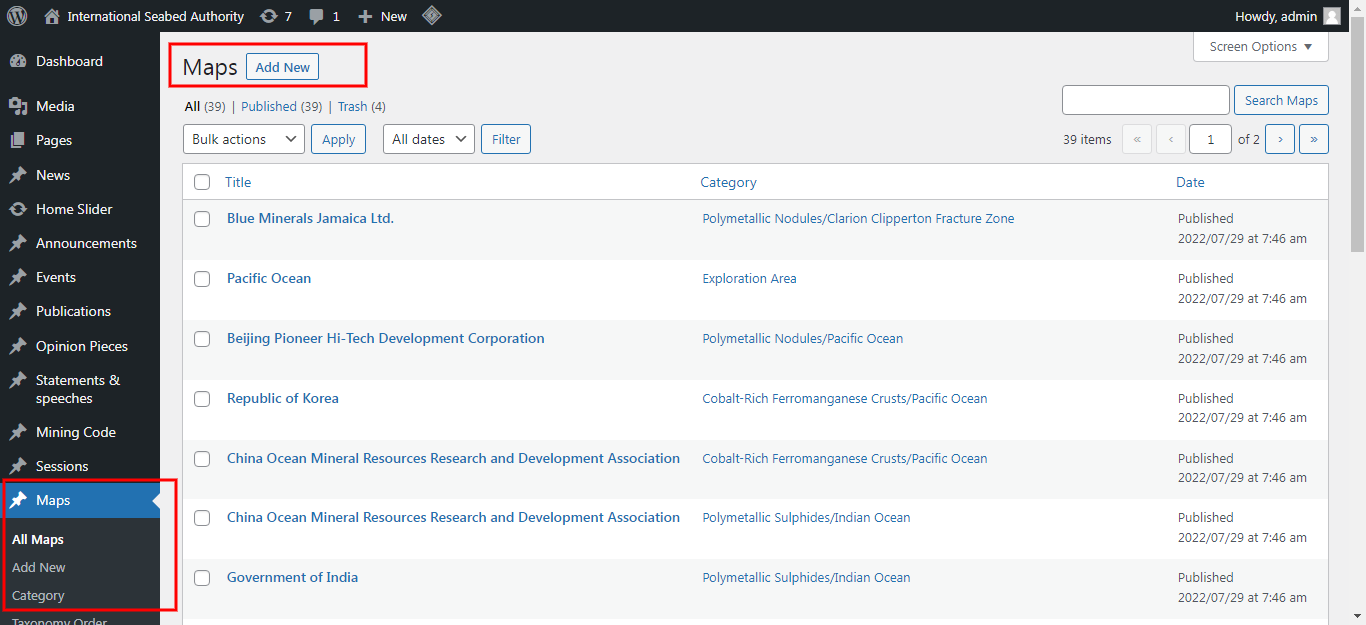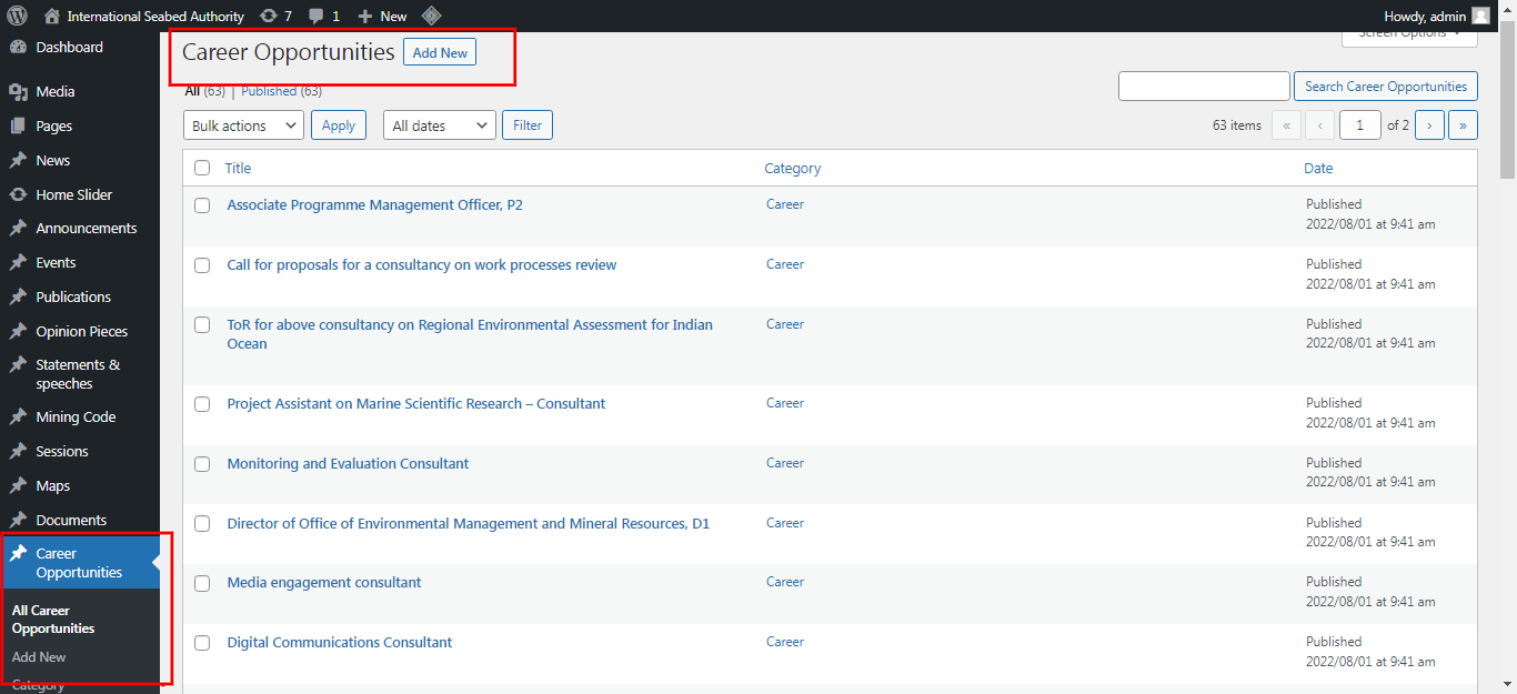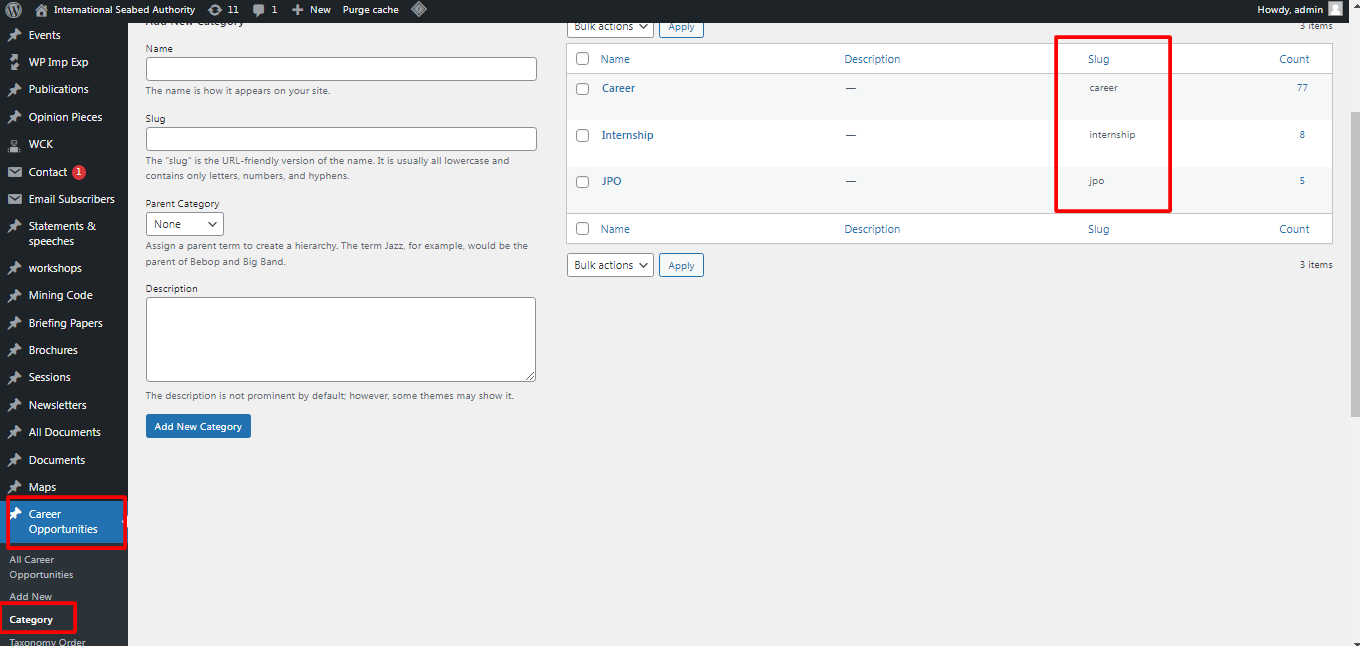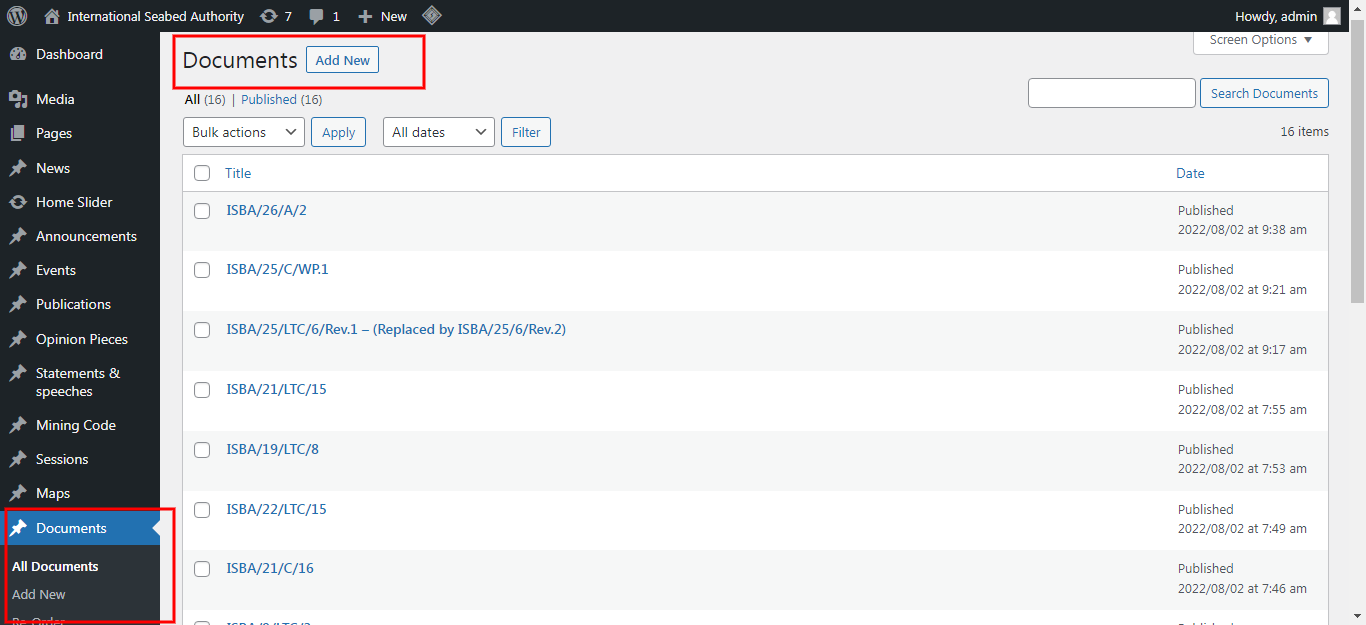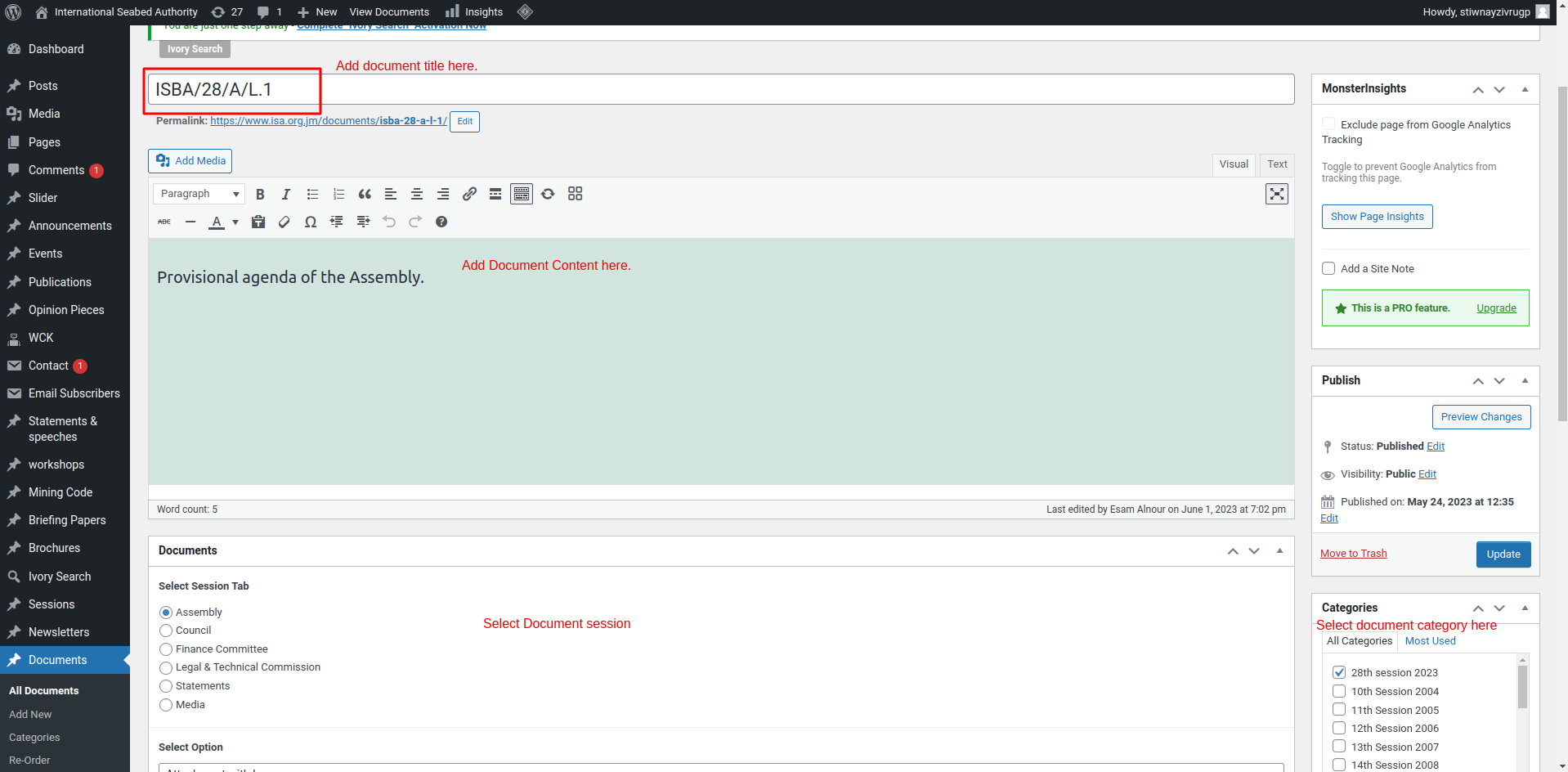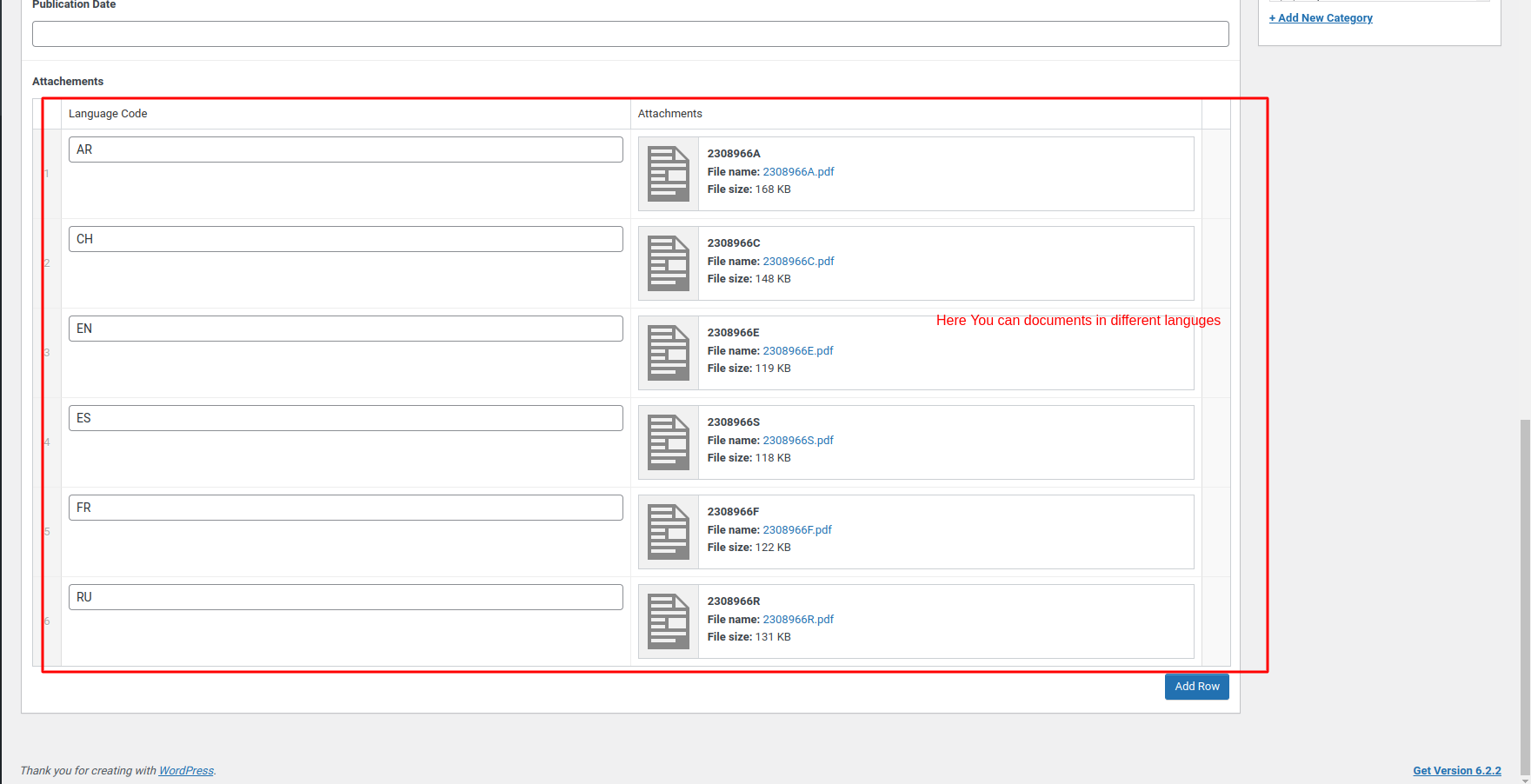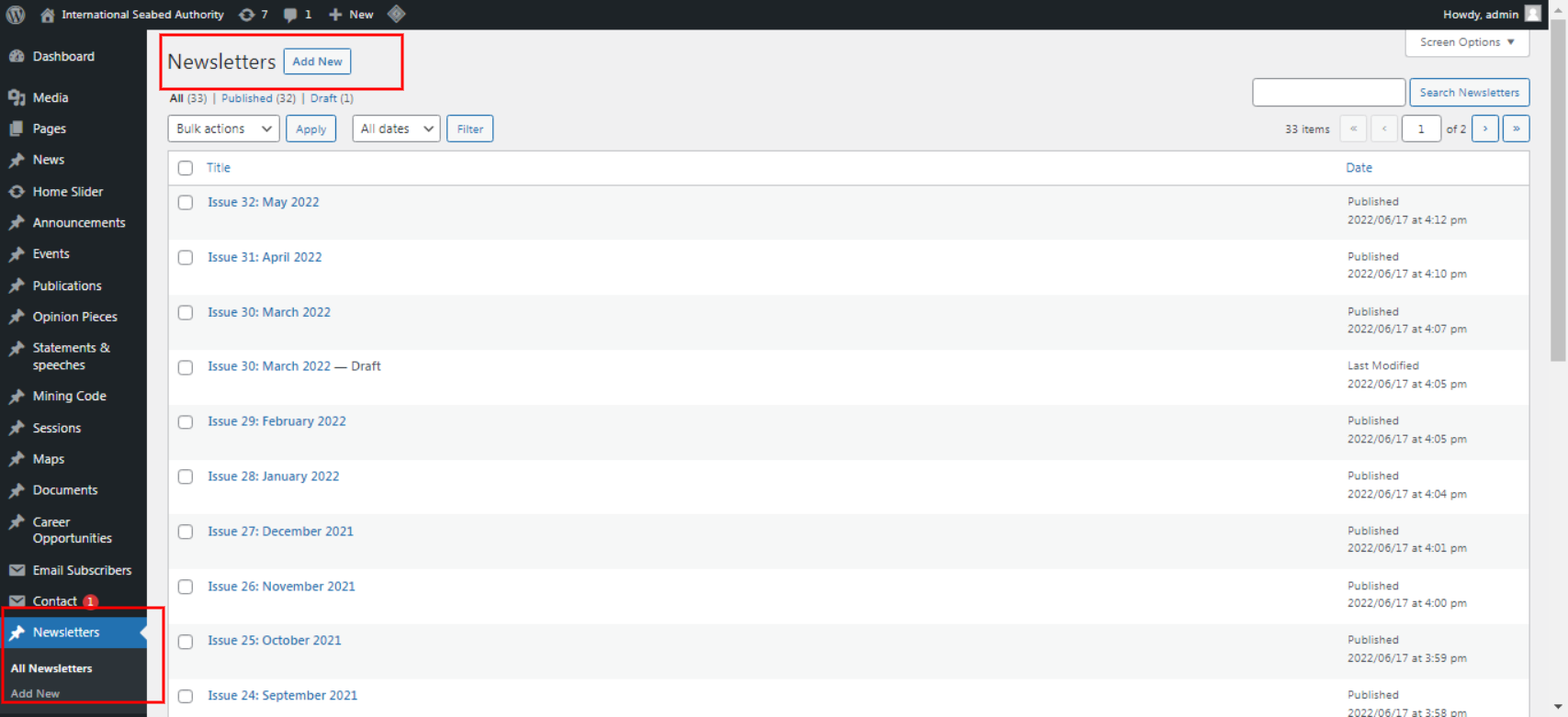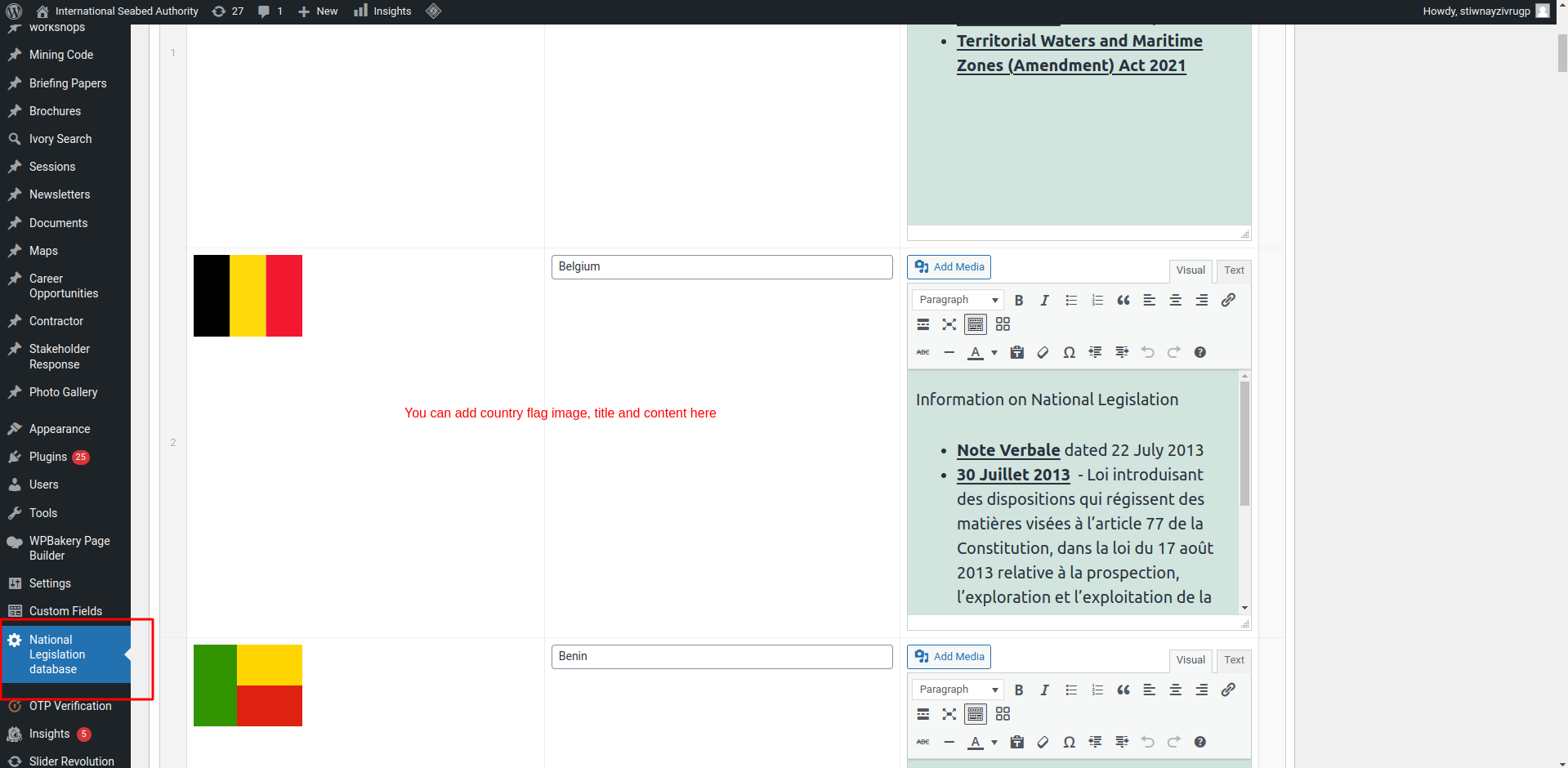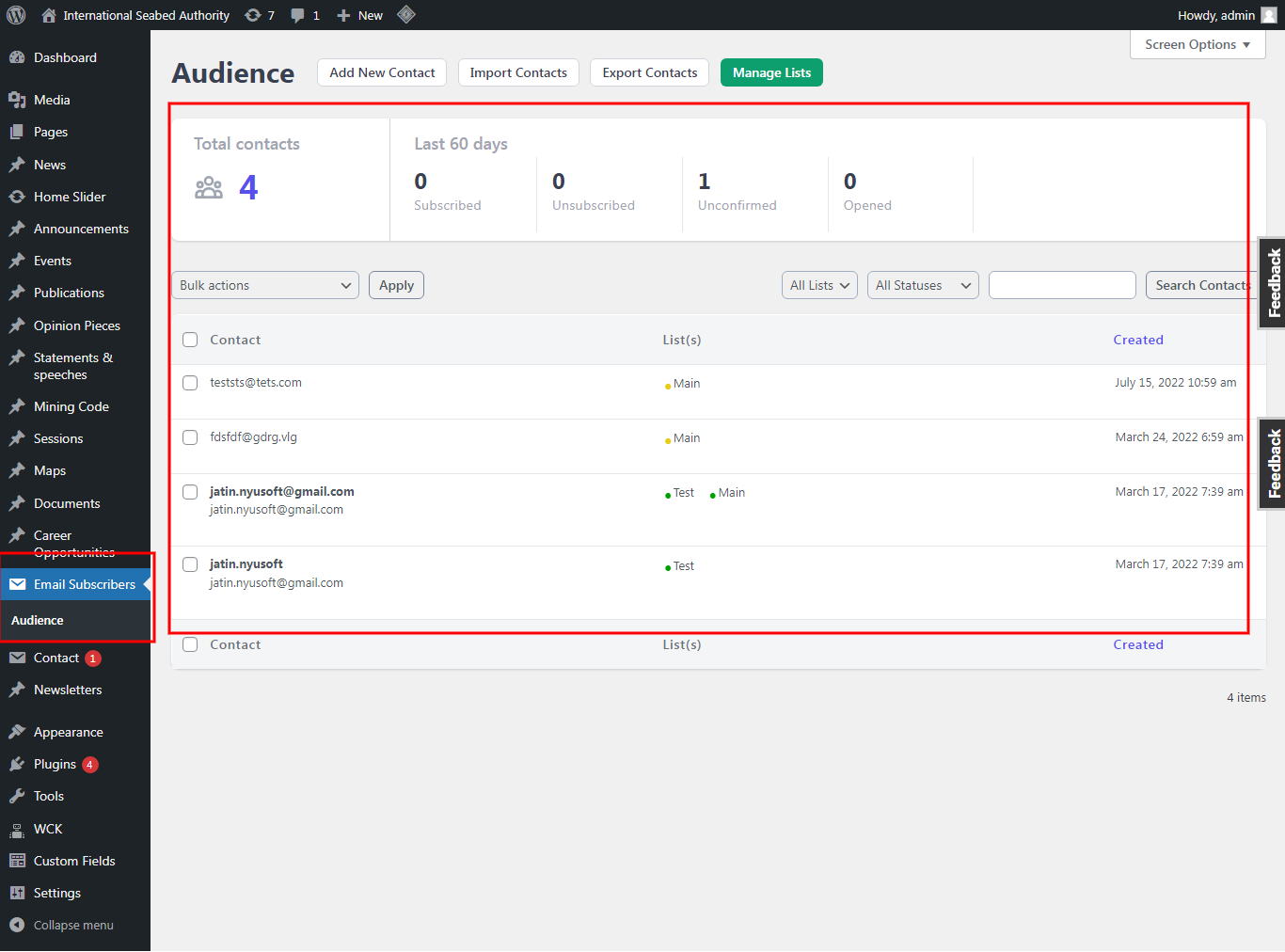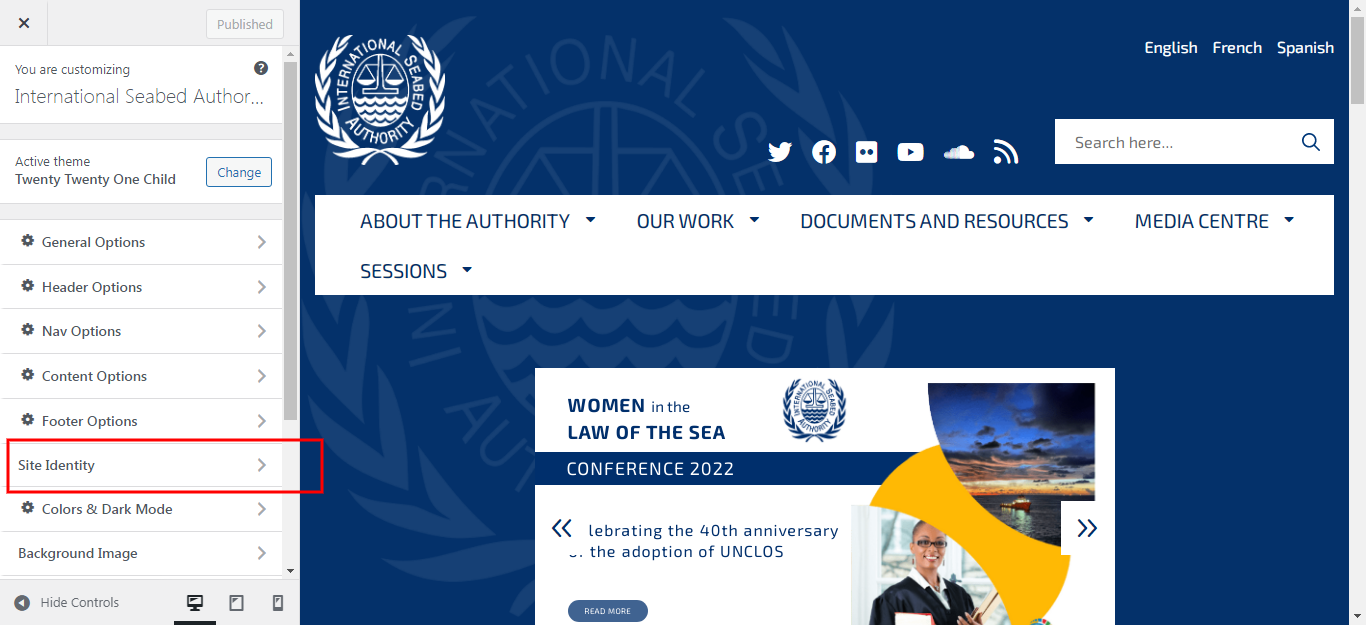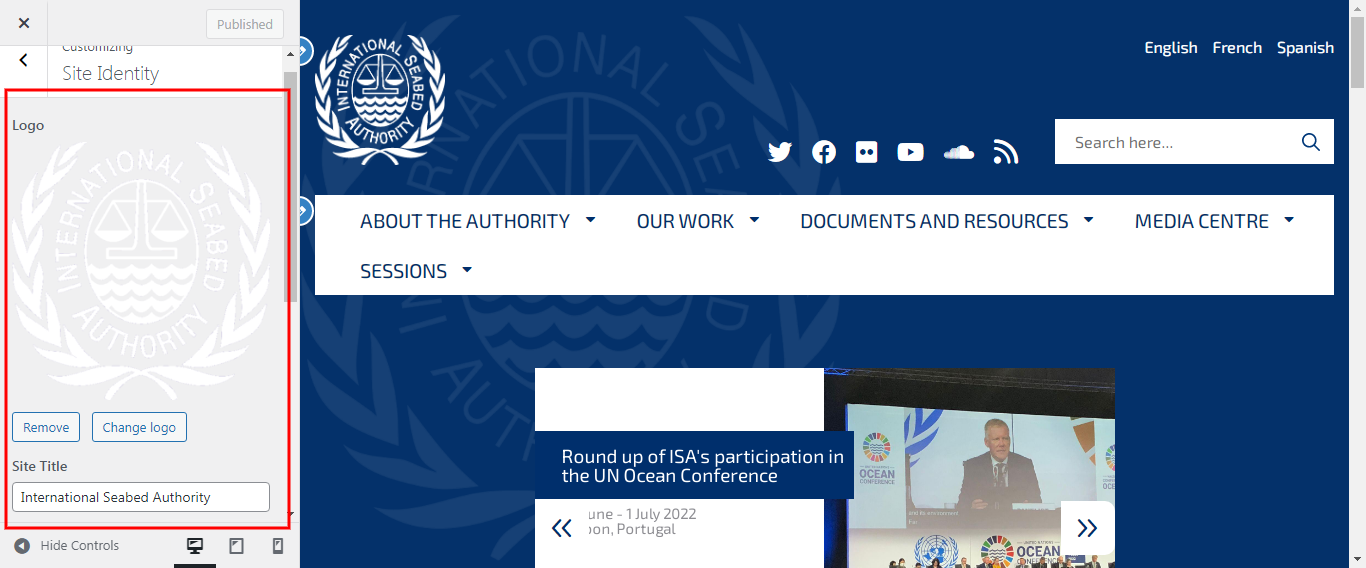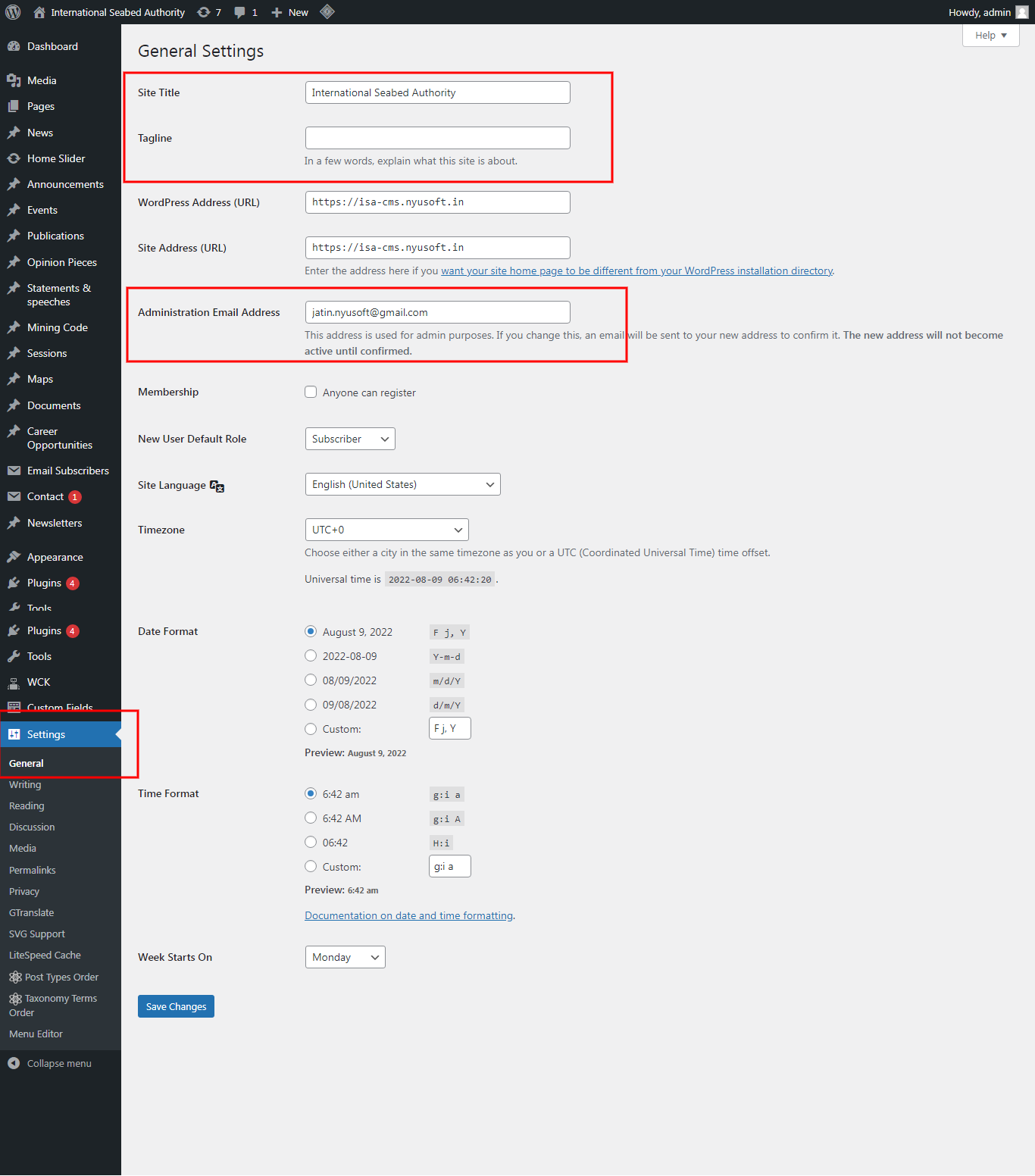Site links
Below are the useful site links
Admin Link : https://www.isa.org.jm/wp-admin
Website Link : https://www.isa.org.jm
Dashboard
This page shows the last activity and recently edited. Other content is related to the WordPress updates.
Dashboard Link : https://www.isa.org.jm/wp-admin/index.php
Media
Here admin will be able to view all the uploaded media items of the website. This module is just for knowledge.
Media link : https://www.isa.org.jm/wp-admin/upload.php
Home Slider
Here admin will be able to View / Edit the slider on the home page.
Slider Link : https://www.isa.org.jm/wp-admin/admin.php?page=revslider
Pages
Here admin will be able to View / Edit / Delete / Duplicate the CMS pages. This page has a button named "Add new" at the top to add new page.
Pages link : https://www.isa.org.jm/wp-admin/edit.php?post_type=page
Add new Page
First Method
Here admin will be able to add new page. Can publish it from the blue " Publish " button on the right side of the page.
Add new Page Link : https://www.isa.org.jm/wp-admin/post-new.php?post_type=page
Second Method
Here admin will be able to Duplicate the old page. Can duplicate page, edit page and Publish the page.
Add new Page Link : https://www.isa.org.jm/wp-admin/edit.php?post_type=page
Note : The pages made up with Wpbakery page builder.
For those pages admin will be able to add new sections, change image, text etc. but if by chance admin tries to edit the style of the existing section like its color, border, effects parameter that are related to CSS then it might not work well and will mess up with our existing page. Because each page have its own styling parameter.
While adding a new section on elementor page , it will allow to add the section but won't automatically take up any CSS styling . And in order for the section to look within the page theme the CSS styling needs to be adjusted. So in such cases it is better to get it done with the help of the Designer /Developer team or else it may affect the code.
Note : Changing the image, changing text in the already existing section will not be an issue.
News
Here admin will be able to View / Edit / Delete the news posted. This page has a button named "add new " at the top to add new news.
News Link : https://www.isa.org.jm/wp-admin/edit.php
Announcements
Here admin will be able to View / Edit / Delete / Duplicate the Announcements posted. This page has a button named "Add new" at the top to add new announcements.
Announcements Link : https://www.isa.org.jm/wp-admin/edit.php?post_type=announcement
Event
Here admin will be able to View / Edit / Delete / Duplicate the Event. This page has a button named "Add new" at the top to add new Event.
Event Link : https://www.isa.org.jm/wp-admin/edit.php?post_type=events
Add Event
Here admin will be able to add new event by adding the Event Name, Description, Place, Start date and End date.
Add Event Link : https://www.isa.org.jm/wp-admin/post-new.php?post_type=events
Side Bar
Publish : The blue " Publish " button is used to publish the product.
Event Type : Here admin will be able to select the type of the event and add new.
Event Year : Here admin will be able to select the year of the event and add new.
Event Type
Here admin will be able to View / Edit / Delete the already added event type. Also they can add new type here, by choosing already added type as a parent for the one that is being added.
Event Type Link : https://www.isa.org.jm/wp-admin/edit-tags.php?taxonomy=event_type&post_type=events
Event Year
Here admin will be able to View / Edit / Delete the already added event year. Also they can add new year here, by choosing already added year as a parent for the one that is being added.
Event Year Link : https://www.isa.org.jm/wp-admin/edit-tags.php?taxonomy=event_year&post_type=events
Publications
Here admin will be able to View / Edit / Delete / Duplicate the Publications. This page has a button named "Add new" at the top to add new Publications.
Publications Link : https://www.isa.org.jm/wp-admin/edit.php?post_type=publications
Add Briefing Papers
Here admin will be able to View / Edit / Delete / Duplicate the Briefing Papers. This page has a button named "Add new" at the top to add new Briefing Papers.
Add Briefing Papers Link : https://www.isa.org.jm/wp-admin/post-new.php?post_type=briefing_papers
Add Brochures
Here admin will be able to View / Edit / Delete / Duplicate the Brochures. This page has a button named "Add new" at the top to add new Brochures.
Add Brochures Link : https://www.isa.org.jm/wp-admin/post-new.php?post_type=brochures
Opinion Pieces
Here admin will be able to View / Edit / Delete / Duplicate the Opinion Pieces posted. This page has a button named "Add new" at the top to add new opinion pieces.
Opinion Pieces Link : https://www.isa.org.jm/wp-admin/edit.php?post_type=opinion_pieces
Statements & speeches
Here admin will be able to View / Edit / Delete / Duplicate the Statements & speeches posted. This page has a button named "Add new" at the top to add new Statements & speeches.
Statements & speeches Link : https://www.isa.org.jm/wp-admin/edit.php?post_type=statements_speeches
Mining Code
In pages, Admin can add/edit/remove content. For the sidebar you have to set menu from Appearance->Menus.
For this page: https://www.isa.org.jm/the-mining-code/exploration-regulations/We have created template page. Here we have show documents cateroy wise.
Here admin will be able to View / Edit / Delete / Duplicate the Mining Code posted. This page has a button named "Add new" at the top to add new mining code.
Mining Code Link : https://www.isa.org.jm/wp-admin/edit.php?post_type=mining_code
Sessions
Here admin will be able to View / Edit / Delete / Duplicate the Sessions posted. This page has a button named "Add new" at the top to add new sessions.
Sessions Link : https://www.isa.org.jm/wp-admin/edit.php?post_type=sessions
Maps
Here admin will be able to View / Edit / Delete / Duplicate the Maps posted. This page has a button named "Add new" at the top to add new maps.
Maps Link : https://www.isa.org.jm/wp-admin/edit.php?post_type=maps
Career Opportunity
Here admin will be able to View / Edit / Delete / Duplicate the Career Opportunity posted. This page has a button named "Add new" at the top to add new career opportunity.
Career Opportunity Link : https://www.isa.org.jm/wp-admin/edit.php?post_type=career_opportunity
If you can view the Career Opportunity with category in the pages then add shortcode with the category slug name in any pages.
Please check below example: [career_opportunity cat_name="career"] [career_opportunity cat_name="internship"] [career_opportunity cat_name="jpo"]
Documents
Here admin will be able to View / Edit / Delete / Duplicate the Documents posted. This page has a button named "Add new" at the top to add new documents category wise.
Documents Link : https://www.isa.org.jm/wp-admin/edit.php?post_type=documents
National Legislation Database
For National Legislation Database page, You can add country wise data here.
National Legislation Database Link : https://www.isa.org.jm/wp-admin/admin.php?page=national-legislation-database
Email Subscribers
Here admin will be able to View the list of email subscribers.
Newsletters Link : https://www.isa.org.jm/wp-admin/admin.php?page=es_subscribers
Appearance
Here admin will be able to manage the appearance of the website. Please find the side bar there.
Customize --> Site Identity
Here admin will be able to View / Change the Logo , Site Title and Favicon Logo
Site Identity Link : https://www.isa.org.jm/wp-admin/customize.php?return=%2Fwp-admin%2Fthemes.php
Settings
Here admin will be able to manage the Site Name, Tagline and the Administration Email Address.
Settings Link : https://www.isa.org.jm/wp-admin/options-general.php